Uploading with iWeb
The following instructions refer to iWeb Version 3.0.2.
There are two ways of publishing your web site via iWeb.
I. Publishing your web site to a local folder, and then uploading it to the server using an FTP client:
1. Select Local folder from the Publish to: drop-down menu under the Publishing section.
2. In the Location field under the Folder Location section, specify the local folder in which iWeb will publish the web site.
3. Under Website URL, specify the address of your web site:
URL: http://www.example.com (replace example.com with your domain name)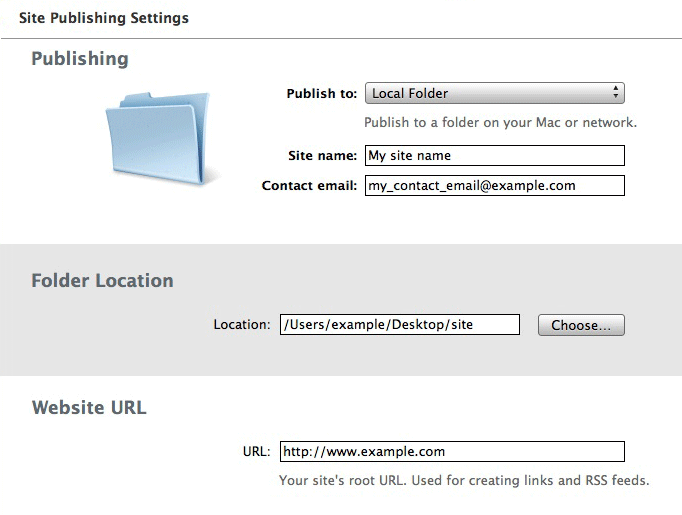
4. Use the Publish site button at the bottom left corner to publish the site:

5. Use an FTP client to upload the web site content to your account. Instructions on using FTP clients for Mac are available at the following links:
FileZilla
Fetch
CyberDuck
Transmit
II. Publishing directly to your hosting account:
1. Select FTP Server from the Publish to: drop-down menu.
2. Under the FTP Server Settings section, enter the following details:
Server address: ftp.example.com (replace example.com with your domain name)
User name: your hosting account username
Password: your hosting account password
Directory/Path: /www/www
Protocol: FTP
Port: 21
3. Under Website URL, specify the address of your web site:
URL: http://www.example.com (replace example.com with your domain name)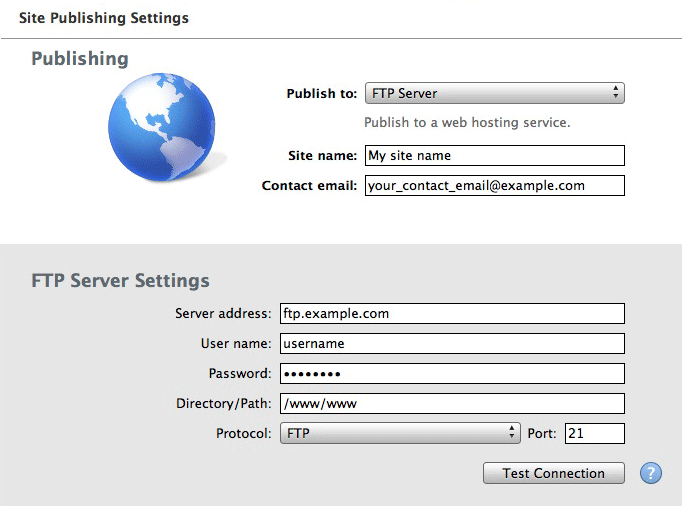
4. Use the Publish site button at the bottom left corner to publish the site: