Control Panel Subusers
Creating a Control Panel Subuser
To create an additional Control Panel user with limited privileges, follow this procedure:
- Go to the Control Panel Subusers section.
- Click the Create button. The following page will appear:
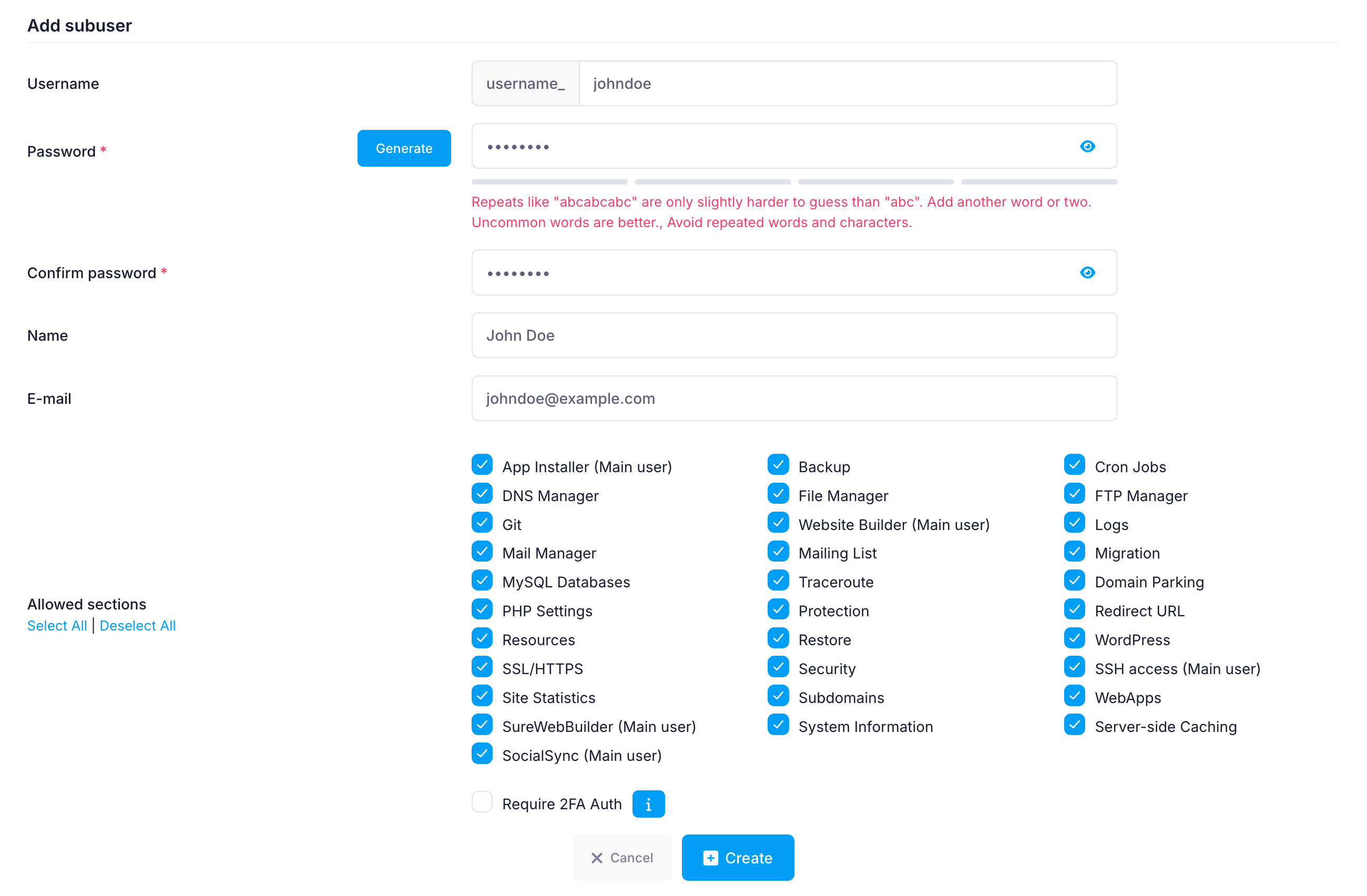
- Enter a username in the Username text field. It will automatically be prefixed with the main username of the hosting Control Panel, and has to subsequently be used with the prefix.
- Enter a password of your choice in the Password text field.
• As you type in the password, a strength indicator below the field updates in real time. It shows one of four strength levels. You’ll also see tips and requirements in a red tooltip just below the indicator to help you create a stronger password.
• You can check the article on Choosing a password or the one on using the Random password generator for more details on setting up a good password. - Once you get a confirmation that you have a strong password, re-type the new password at the Confirm Password field.
- In the Name field, enter a name, which will be shown in the Control Panel of the subuser,
- In the E-mail field, enter an e-mail address, for reference only.
- Check the boxes in front of all Control Panel sections that you want this user to have access to.
- Click the Create button. The new Control Panel subuser should appear a list below the form.
IMPORTANT NOTES:
- If you enable access to a hosting Control Panel section which has a string "(Main user)" next to it, the subuser will be able to access the section as your main hosting Control Panel user.
- Please be aware that when adding a user to one of the following sections: Cron Jobs, Migration, MySQL Databases, Redirect URL, App Installer, FTP Manager or Subdomains, this user will also be able to browse and create folders on the account.
- If you enable the Require 2FA Auth option, the subuser will be prompted to set up two-factor authentication on their next login, if they haven’t already. You can read about the two-factor authentication on our servers in the Two-factor authentication (2FA) for the hosting Control Panel section from our online documentation.
- The 2FA status shows whether the subuser has enabled 2FA from their Control Panel. If the subuser loses access to their authenticator app or encounters token issues, you can use the Disable button to turn off 2FA.
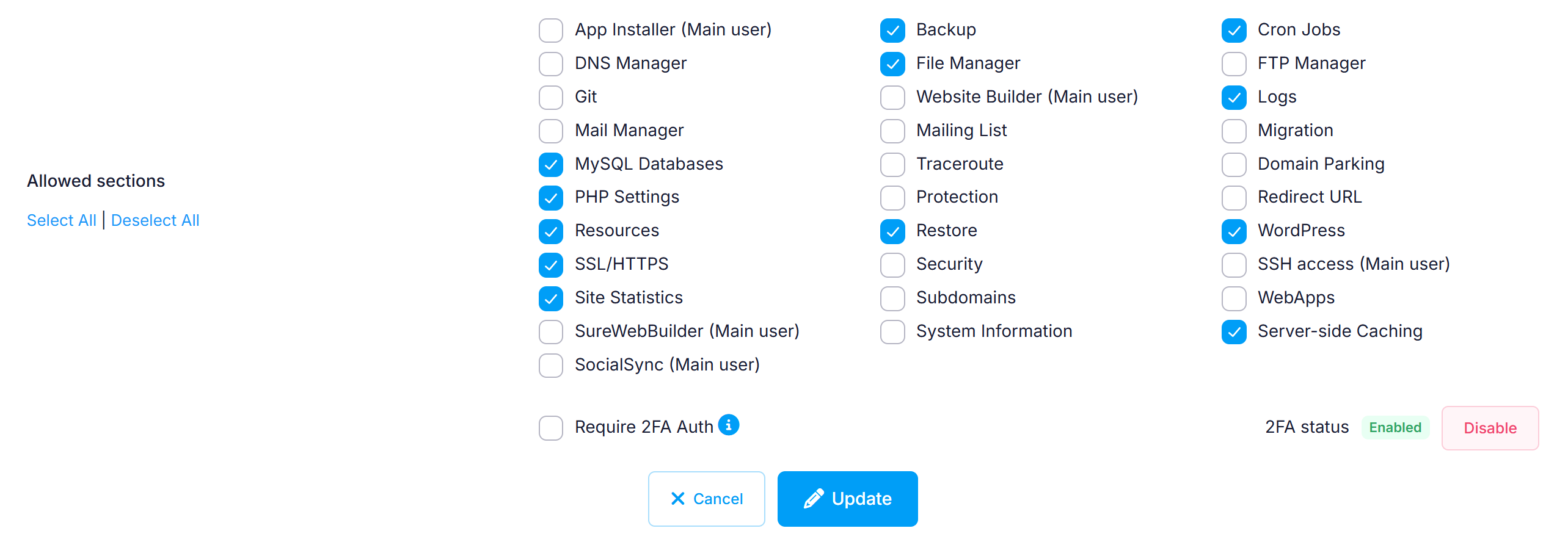
Note that not all Control Panel subsections are available in the list. Some sections, such as Account Profile, can be edited only by the main Control Panel user.
Editing an existing Control Panel subuser
To edit an existing user, click on the button Edit next to the user. The fields will be populated with the user settings. After you make the needed changes, you need to click on the Edit button.
Deleting a Control Panel subuser
To delete a Control panel subuser, just click on the button Delete next to the button in the list.