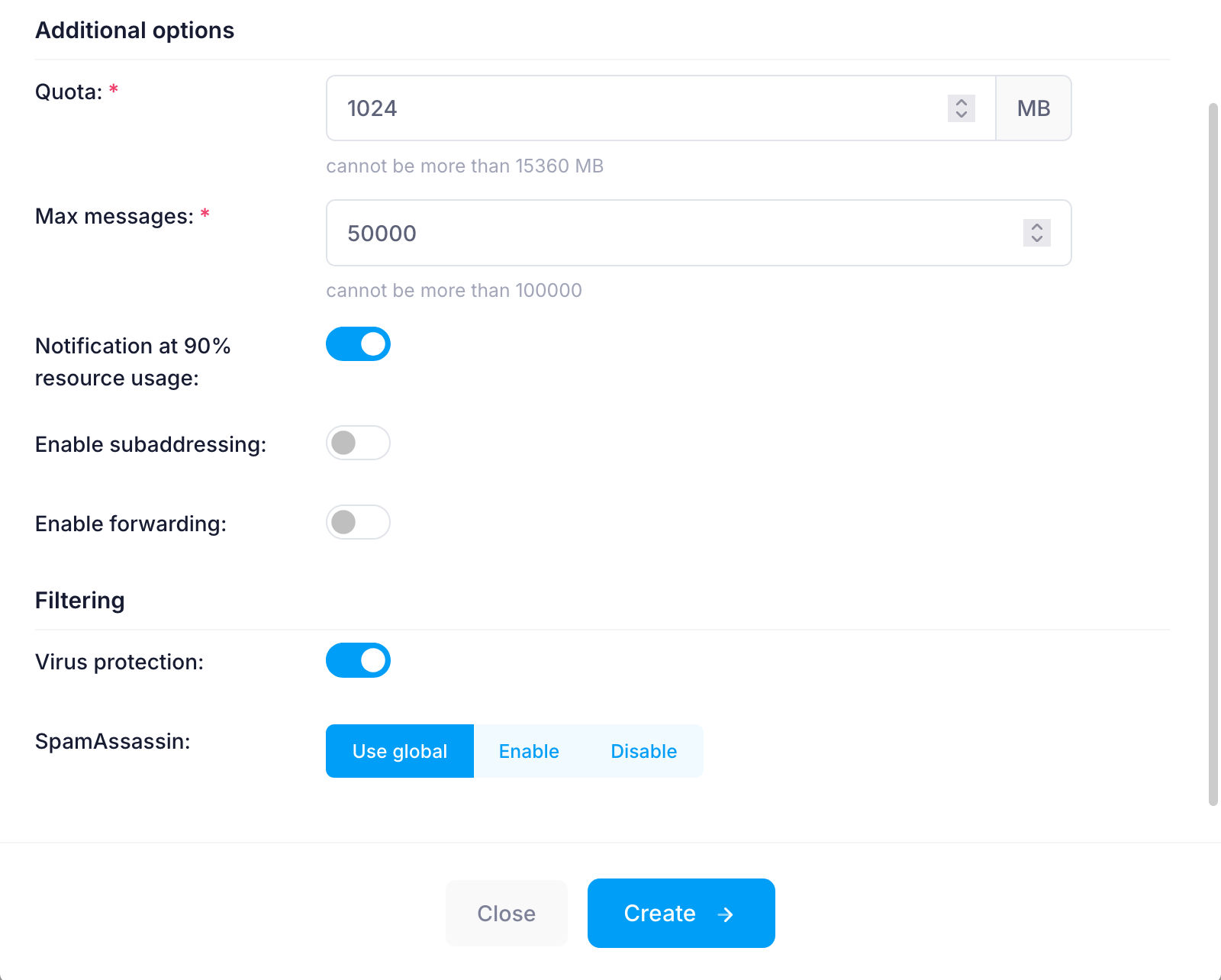Creating email accounts
To create an email account:
- Go to the Mail Manager section.
- Click on the
 button (Create new account) to the right.
button (Create new account) to the right. - Enter the username of the new account in the Create New Account field.
- Enter a password for the new account in the Password field.
As you type your new password, a strength indicator below the field updates in real time. It shows one of four strength levels. You’ll also see tips and requirements in a red tooltip just below the indicator to help you create a stronger password.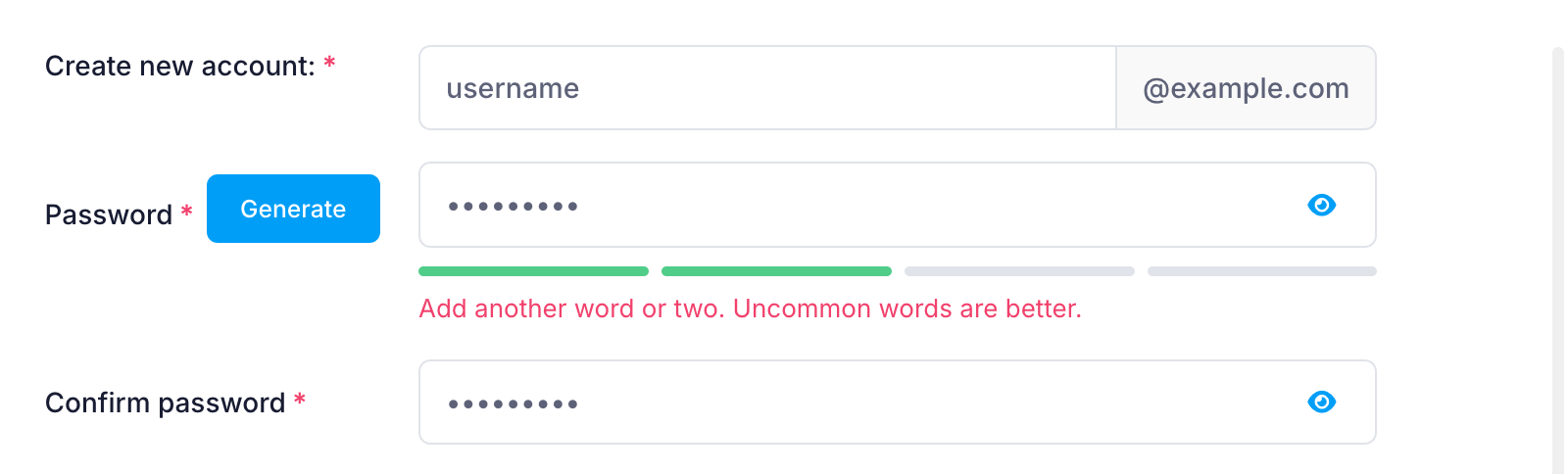 You can check the article on Choosing a password or the one on using the Random password generator for more details on setting up a good password.
You can check the article on Choosing a password or the one on using the Random password generator for more details on setting up a good password. - Re-type the new password at the Confirm password field.
- Scroll down and click on Create.
There are several options you can configure through the Additional options subsection when creating a new email account. Here is a list of features you can set:
- Set a disk space quota (the maximum amount you can set depends on the type of hosting plan)
- Limit the number of stored messages
- Enable notifications when nearing the quota
- Turn on subaddressing
- Set up email forwarding
- Enable virus protection
- Enable SpamAssassin for spam filtering