FTP Manager
The FTP Manager section of the Control Panel allows you to view and manage the FTP accounts for your hosting account. There you can:
- create an FTP account
- change the password of an FTP account
- change the directory an FTP account is able to access
- delete an FTP account
- download an FTP configuration file for FileZilla
Creating an FTP account
The main FTP account is created automatically, its username and password are the same as for the hosting Control Panel, and it has access to your account's home directory (/home/USERNAME/). You can create new FTP subaccounts with custom usernames and access to a specific directory by following these steps:
- Go to the FTP Manager section.
- Click the Create button next to List of your FTP subaccounts.
- Enter the username of the new FTP account in the User field.
- Enter your desired password in the Password field.
As you type your new password, the strength indicator below updates in real time, showing one of four strength levels. Tips and requirements appear in a red tooltip below to help you create a stronger password. For more details, check the articles on Choosing a password or Using the Random password generator. - Enter the directory the FTP subaccount should access by typing it manually in the Path field, or click the folder icon to browse and select the directory.
- Click on the Submit button.
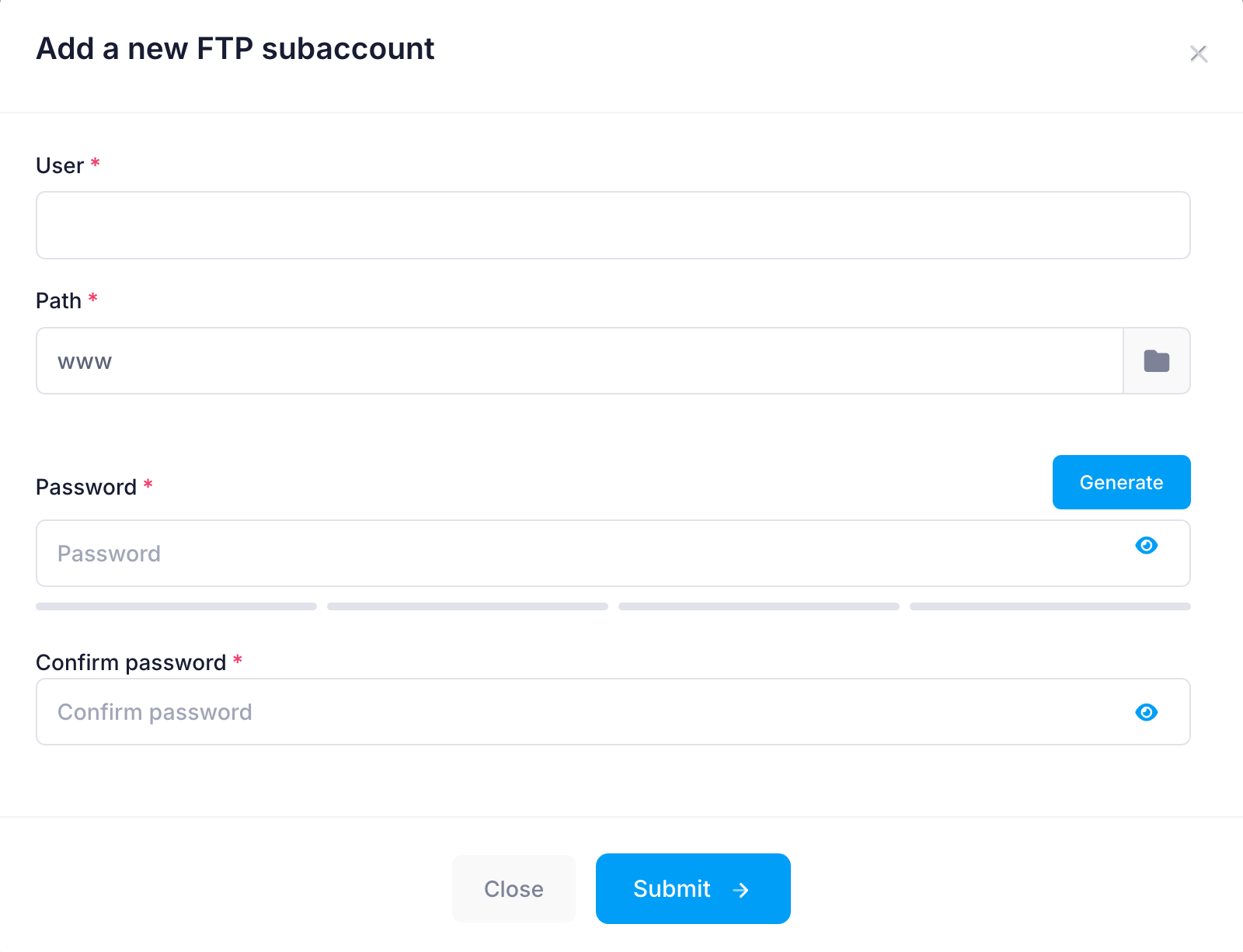
Changing the password of an FTP account
You can change the password of an FTP account by clicking on the Edit button next to it.
Note: To change the password of the main FTP account, click the Change Password button next to it. This will change the password for the hosting Control Panel.
Changing the directory an FTP account is able to access
The main FTP account has access to your hosting account's home directory (/home/USERNAME/), allowing it to manage all files and directories. An FTP subaccount, however, can be configured to access either all directories or a specific directory (and its subdirectories). FTP Subaccounts cannot access directories above their designated directory. Additionally, you can limit access to specific FTP commands in a directory using .ftpaccess files.
To change the directory an FTP subaccount is able to access, follow these steps:
- Click on the Edit button (pencil icon) next to the specific FTP subaccount.
- Enter the directory the FTP subaccount should access by typing it manually in the Path field, or click the folder icon to browse and select the directory.
- Click on Submit.
Here are some examples on how to use the Directory field:
- Directory: / - the FTP subaccount will have the same access as your main FTP account and will be able to manage all files and folders in your hosting account.
- Directory: /www/ - The FTP subaccount will be able to access only the files of your main domain and its subdomains.
- Directory: /private/ - The FTP subaccount will be able to access only the private directory of your hosting account.
- Directory: /www/your_subdomain/ - The FTP subaccount will be able to access only the files and directories of the your_subdomain subdomain (/home/USERNAME/www/your_subdomain).
Deleting an FTP account
You can delete any of your FTP subaccounts by clicking on the Delete button next to it.
Downloading a configuration file for FileZilla
You can also use the Config file button next to an FTP account to generate a FileZilla configuration file to easily configure that FTP account in the program.
If you do not wish to use FileZilla, you can find detailed instructions on how to configure the most popular FTP software applications in the Uploading file category from our online documentation.