SSL Certificates
You can use this section of the hosting Control Panel to install and manage your SSL certificates installed on the account.
Installing an SSL certificate from a third-party provider
If you have bought an SSL certificate from a third-party provider, the process of issuing it and installing it on our server is the following:
1. Generate a CSR for the certificate on our server by finding the host in the list and clicking on the Create CSR button for it.

2. Enter the CSR information on the next page. The placeholders in the fields will help you with what information you need to enter in each field.
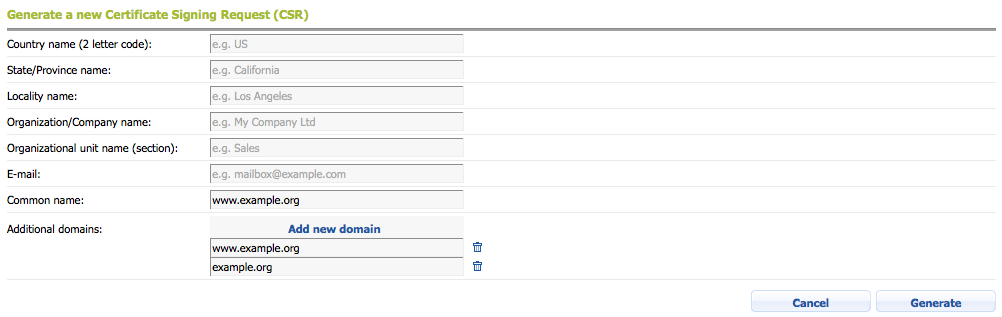
3. You will see a message that the CSR has been generated successfully. Click on the View button in the message or use the Choose -> View/Export menu for the certificate.

4. This will take you to the page showing the CSR details. Copy the CSR to your clipboard using the Copy button on its row. Please make sure that you copy the CSR, and not the private key. The private key should not be provided to third parties due to security reasons. You need to provide the CSR to your SSL provider. They will generate the SSL certificate based on the CSR information.

5. Once you have obtained the SSL certificate and the intermediate certificates from your SSL provider, please head back to the main page and use the Choose / Upload certificate for this CSR menu for the CSR.
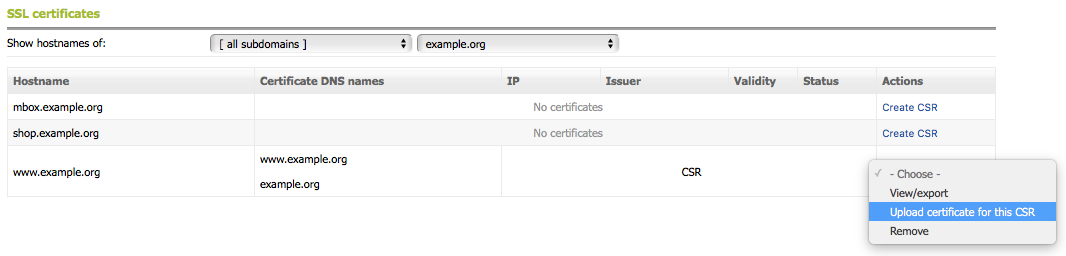
6. Paste the SSL certificate and the intermediate certificates in the Certificate and Intermediate certificates fields or upload them using the Upload buttons. Click on the Submit button to save the certificate.
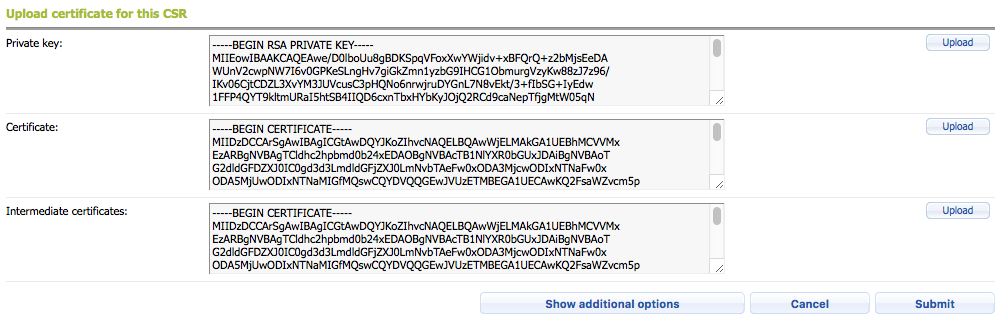
7. The last step is to enable the certificate using the Choose / Enable menu. This will activate it, and in a few minutes, you will be able to access your site with HTTPS.
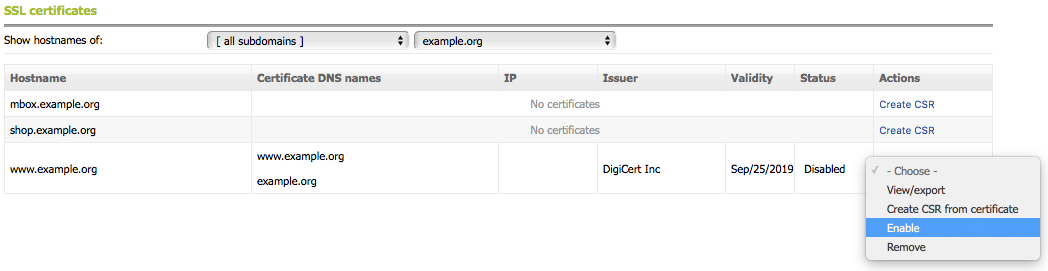
Installing a free Let's Encrypt SSL certificates
If your hosting provider offers the ability to install Let's Encrypt certificates, you can refer to the Installing and deinstalling a Let's Encrypt certificate article for more details.