Performing bulk actions for multiple mailboxes at once
You can perform bulk actions for multiple mailboxes at once. You can configure various settings, make backups, and delete mailboxes or the messages in them via the hosting Control Panel -> Mail Manager section -> With the selected mailboxes, do: selection menu. The menu is located exactly below the list of mailboxes in the Mail Manager.
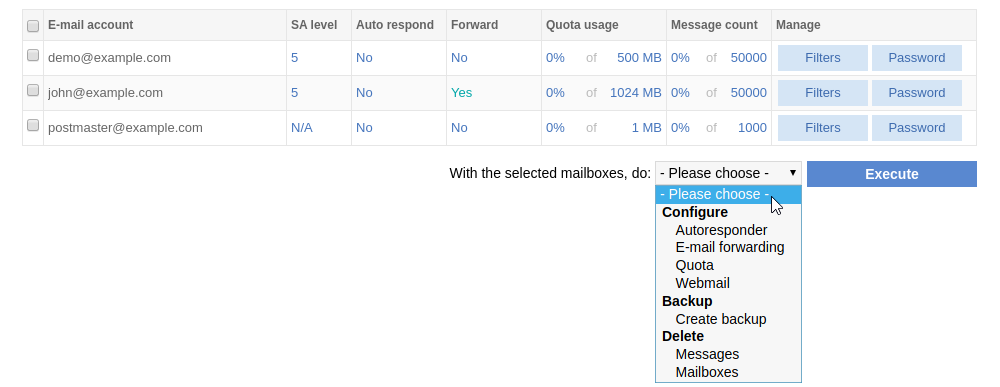
You need to first mark the checkboxes in front of the mailboxes you wish to manage in bulk. Then, select the desired action via the With the selected mailboxes, do: drop-down selection menu, and click the Execute button. When changing settings, clicking the button will open a separate page where you can manage the desired action for the selected mailboxes and apply it. For creating backups, this will start the backup procedure. For deleting messages or mailboxes, clicking the Execute button will produce a confirmation dialog.
There are three subsections to choose from: Configure, Backup, and Delete. The actions available under the Configure subsection are:
- Autoresponder (lets you set the same auto-response message for all selected mailboxes)
- E-mail forwarding (you can apply the same forwarding rule(s) for all selected mailboxes)
- Quota (you can set the same storage space quota for all mailboxes you've selected)
- Webmail (you can change various Webmail settings for all selected mailboxes)
The action available under the Backup subsection is Create backup. It allows you to make a backup of only the selected mailboxes. The backup creation task will be queued on the server, and you will be able to track its progress in the left panel of the Control Panel interface, no matter in which Control Panel section you are currently using. The backup will be created in the Private directory of your account. You can access that directory via the File Manager section of the Control Panel or over FTP.
The actions available for the Delete section are Messages and Mailboxes. Choosing the Messages delete action will let you delete all messages inside the selected mailboxes, while with the Mailboxes delete action, you can delete the selected mailboxes themselves.