Change email account password
You can change the password of your mailbox by following these steps:
1. Open your web hosting Control Panel's Mail Manager section.
2. Click on the Security button for the mailbox in question.
3. Enter a new password in the New Password text field.
You will notice that there is a password strength indicator below the New Password field. It will update in real time as you are entering your new password. There are five distinct levels of password strength: Very Weak, Weak, Fair, Strong, and Very Strong. Along with the password strength indicator, you will also get information and hints in a tooltip beside the indicator. 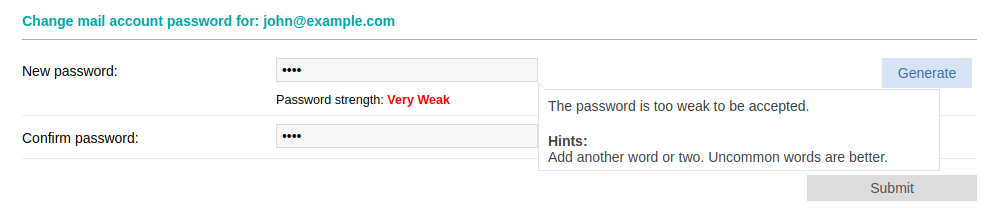
Note that the Submit button will remain inactive (grayed out) if the password level is Very Weak or Weak. You will only be able to set a password that is deemed Fair, Strong, or Very Strong. You can check the following article for tips on choosing a secure password:
Online Manual » Security » Choosing a password
You can also utilize the random password generator:
Online Manual » Control Panel » Random password generator
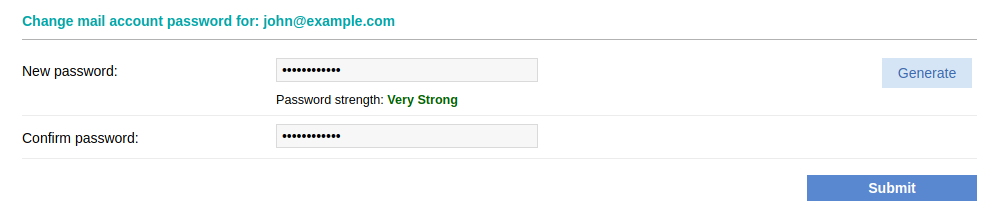
4. Re-type the new password at the Confirm password field.
5. Click the Submit button.