Performing bulk actions for multiple mailboxes at once
To perform bulk actions for multiple email accounts:
- Go to the Mail Manager section.
- Select the checkboxes next to the email accounts you want to modify.
- Scroll down below the list, and click on Please choose next to With the selected mailboxes, do.
- Choose the desired action from the drop-down menu.
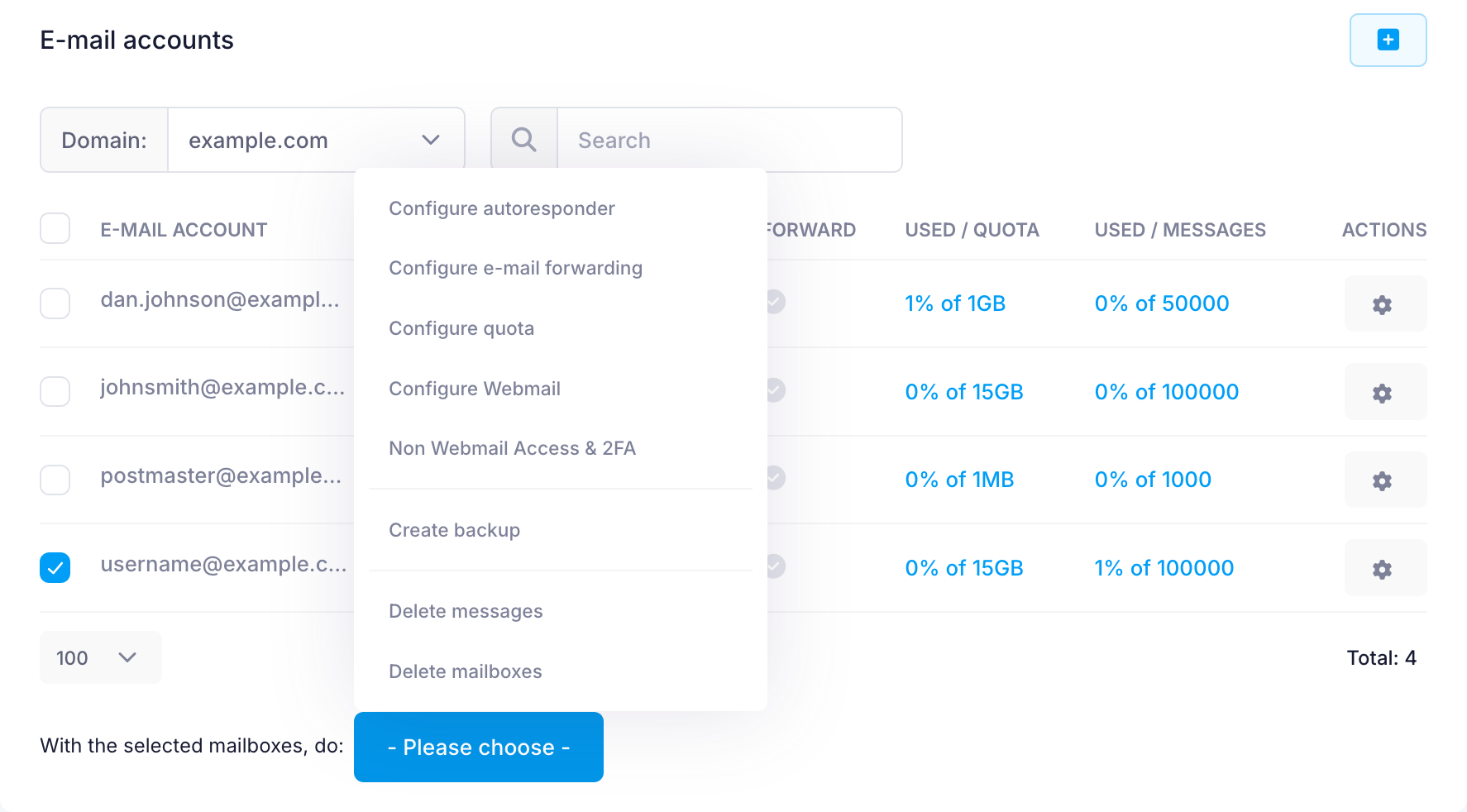
Once you select an action from the drop-down, the next step will depend on the type of action:
- For configuration changes, a new page will open where you can apply the settings to all selected mailboxes.
- For creating backups, the process will begin immediately.
- For deleting messages or mailboxes, a confirmation dialog will appear.
Bulk actions are grouped into three categories:
Configure
- Autoresponder: Set an auto-reply message for all selected accounts.
- Email forwarding: Apply one or more forwarding rules to the selected accounts.
- Quota: Set a storage quota.
- Webmail: Adjust Webmail settings for all selected accounts.
- Non Webmail Access & 2FA: Toggle POP3/IMAP/SMTP and enable 2FA.
Backup
- Create backup: Backs up only the selected mailboxes into the Private directory, accessible through the File Manager or via FTP.
Delete
- Messages: Deletes all emails in the selected mailboxes.
- Mailboxes: Permanently deletes the selected mailboxes.