Subdomains
Managing subdomains
The Subdomains section of the Control Panel allows you to create, rename, or delete subdomains for your account. To create a new subdomain, please follow these steps:
- Go to the Subdomains section.
- Click on Create.
- Type the desired subdomain name and click Submit.
- Allow a minute or two for the subdomain to be created.
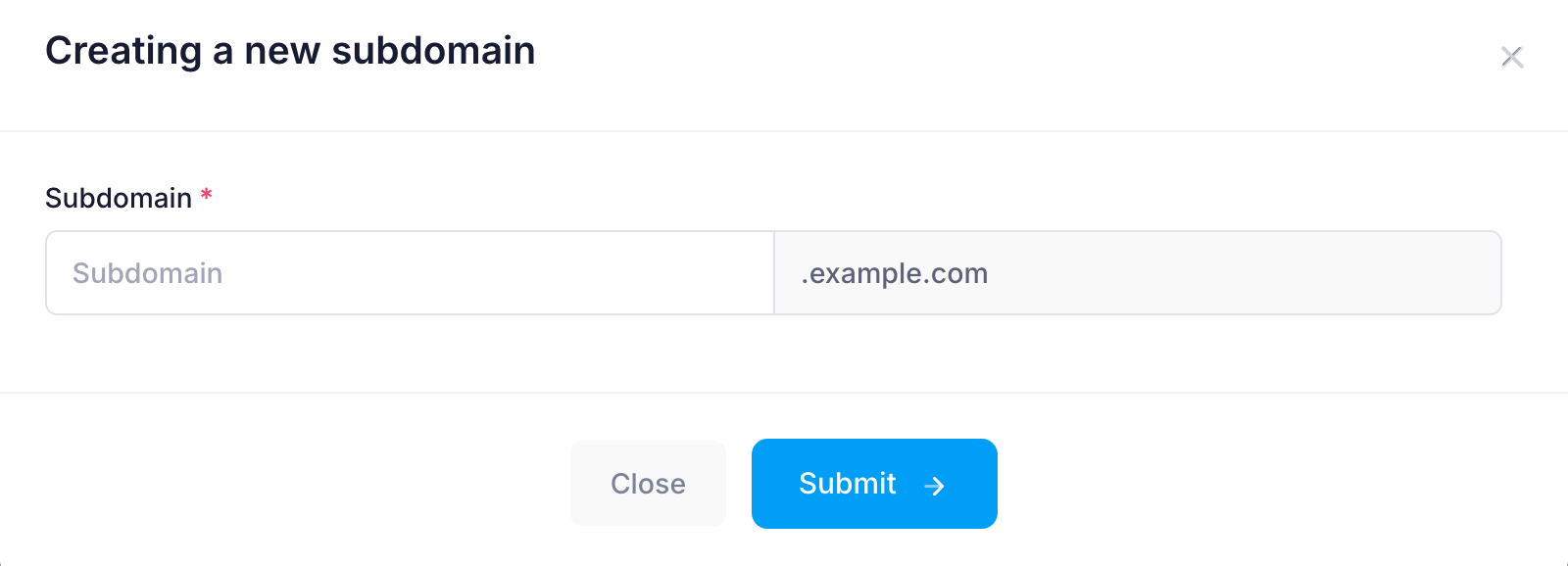
Clicking on any of the subdomain names listed will take you to the main page of the respective subdomain. A default "Got New Host" index page is created automatically for each new subdomain.
The path to the directory with the subdomain files is shown next to the subdomain name. Clicking on it will allow you to browse the directory of the subdomain via the File Manager.
To rename a subdomain or change its path, please click on the Edit button next to it. This will open a window that will allow you to change the name and path of the subdomain. When renaming a subdomain, it is important to know that:
- you must fix any system paths that you may have in the files of the renamed subdomain
- the AWStats statistics will be reset and will start anew.
To remove a subdomain name along with its content, click the Delete button for it.
All operations with subdomains (creating, renaming, or deleting) take about a minute to complete.
Wildcard subdomains
The wildcard subdomains feature allows you to point all non-existing subdomains of the domain name in the Domain column to its document root. This feature is useful if you plan to manage multiple subdomains with a single application located in this document root.
You can enable or disable this feature through the toggles in the Wildcard subdomains tab.
