Redirect URL
The Redirect URL section of the Control Panel allows you to redirect the web visitors of a given location under your account (e.g. your main domain name, a subdomain name, or a directory) to another URL.
To add a new redirect, please follow these steps:
- Go to the Redirect URL section.
- Click on Create.
- In the Redirect URL drop-down, choose the subdomain you want to redirect. To redirect your domain to another website, select the main www subdomain.
- In the Path field, enter the directory path you wish to redirect. To redirect to another website, use /. Alternatively, click the Folder icon to select a directory.
- In the To: field, type the URL you want this directory to redirect to.
- Select between a permanent redirect (HTTP status code 301) or a temporary redirect (HTTP status code 302) using the radio buttons.
- Click Submit.
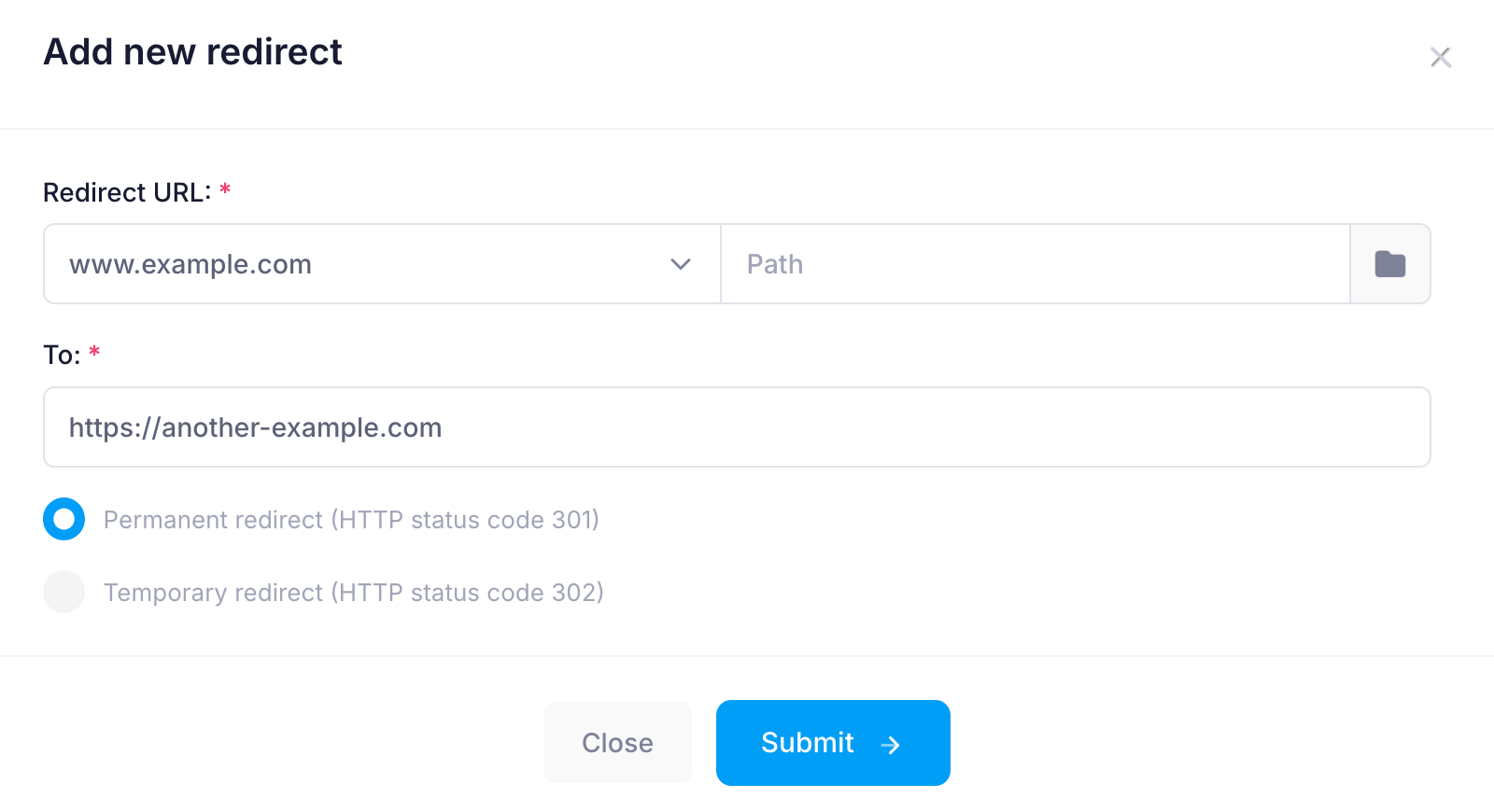 All redirects that you set up will be listed on that page. To delete a redirect, click on the Remove link next to it.
All redirects that you set up will be listed on that page. To delete a redirect, click on the Remove link next to it.