Using Apple Passwords
Set Up 2FA in Apple Passwords
To enable two-factor authentication (2FA) for your hosting Control Panel and use it with Passwords on your iPhone, iPad, or macOS device, please follow these instructions:
- Log in to your hosting Control Panel and go to the Account Profile section, scroll down to Two-Factor Authentication, and click Enable. A screen like the one below will appear:
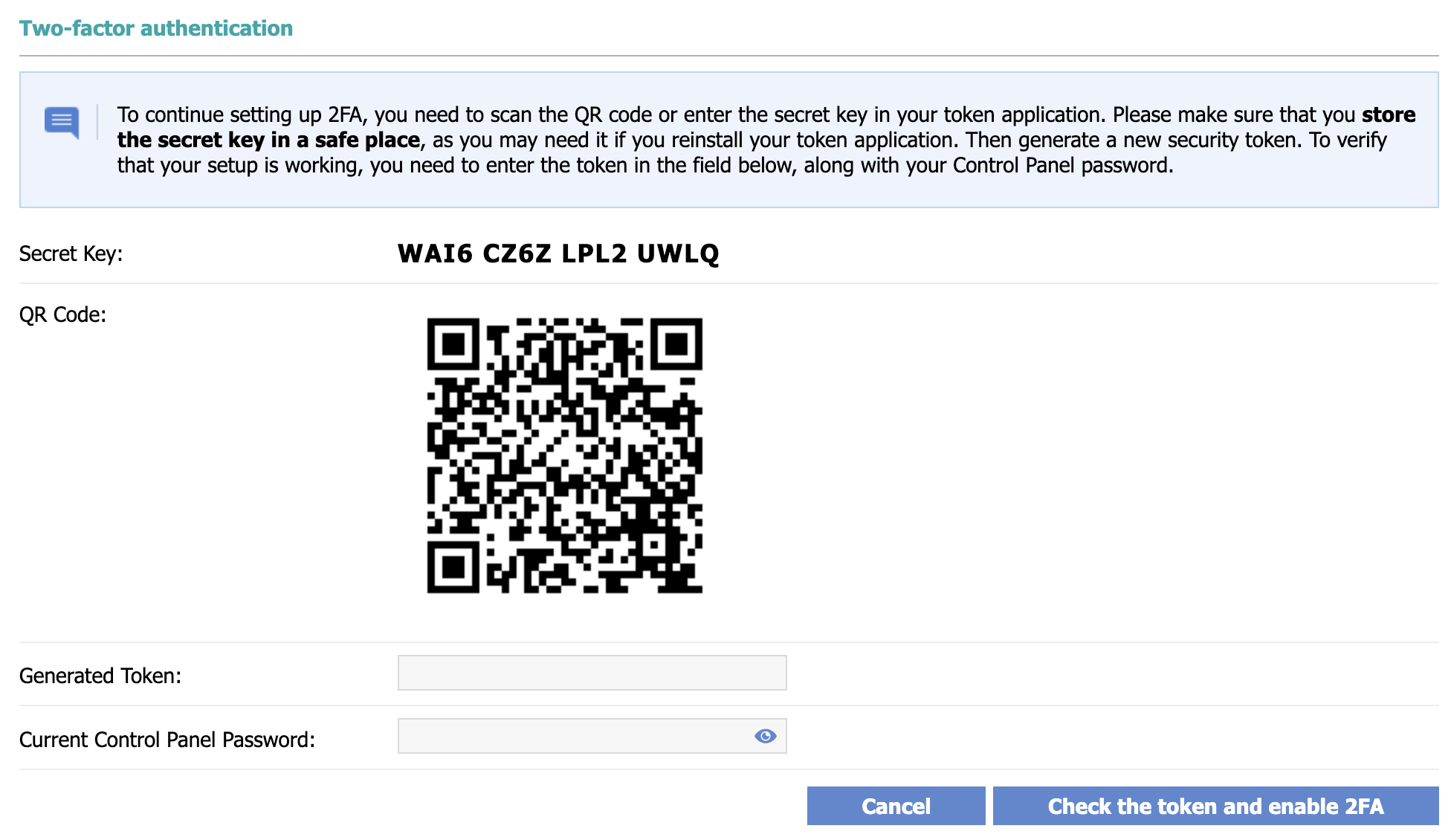
- If you're on macOS, right-click on the QR code and save it to your device. If you're on an iPhone or iPad, skip this step.
- Open Passwords on your device, and go to Codes.
- To set up 2FA, click the + icon and choose one of the following options:
- Scan QR Code:
- On iOS: Tap Scan QR Code with Camera and point your device’s camera at the QR code on the screen.
- On macOS: Click Scan QR Code with Camera. A prompt will appear asking you to open an image; select the QR code image from your files to proceed.
- Use Setup Key: Type in the Secret Key from the hosting Control Panel into the Setup Key field and click Use Setup Key.
Finish Setting Up 2FA
- Return to the Hosting Control Panel and enter the following details:
- Generated Token: Enter the security token generated by Passwords on your device
- Current Control Panel Password: Your current Control panel password
- Finally, click Check the token and enable 2FA. Your hosting Control Panel is now protected with your password and the security code generated by Passwords.