DMARC Protection
| DNS records added via the DNS Manager section of the Control Panel take effect only when the domain name uses the DNS service of your hosting account. |
General information
Domain-based Message Authentication, Reporting & Conformance (DMARC) is a system of DNS records that extends the functionality of DKIM and SPF by allowing domain owners to set policies for messages that fail authentication checks. DMARC also allows the ability to specify where and if reports of such failures should be sent. If there is a DMARC record for your domain, all recipient servers that check such records will know what to do with messages that claim to be coming from your domain, but fail authentication checks. Please note that a DMARC record does not reduce SPAM sent to YOUR domain; instead, it instructs recipient servers on how to handle messages that fail authentication checks.
A commonly used DMARC record is:
v=DMARC1; p=none;"v=" defines the version of DMARC used. The "p=" string at the end specifies the policy that should be used for the domain.
Detailed information about DMARC is available at https://dmarc.org/.
Adding a DMARC record through the DMARC protection tool
The DNS Manager section of the hosting Control Panel allows you to add a DMARC record for your domain with a single click. Just use the Enable button under the Mail Protection section.

This will automatically add the following DMARC TXT record in the DNS records section:v=DMARC1; p=none;
The DMARC record above specifies that no particular policy for bounced messages should be used. Since most email providers simply require the existence of a DMARC record, this record should be sufficient to increase the deliverability of the messages you send.
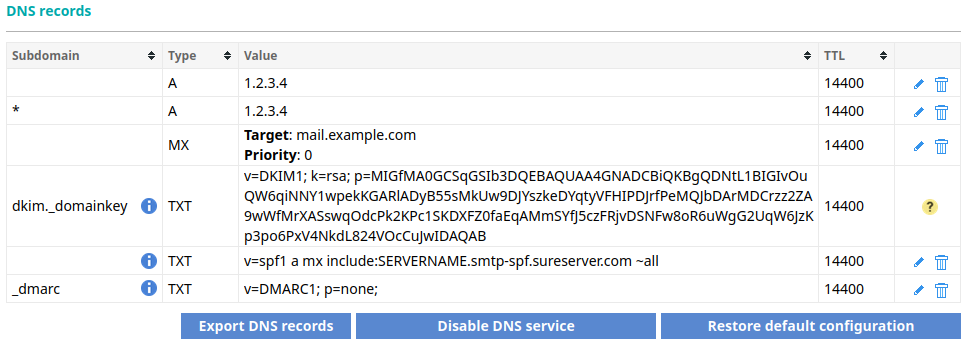
Removing the DMARC protection by clicking the button Disable next to it would remove the existing DMARC record for your domain.
Adding a DMARC record in the DNS Manager manually
If you are an advanced user, you might wish to add a different DMARC record for your domain. The hosting Control Panel's DNS Manager section allows you to add a DMARC record manually. To add a DMARC record, you need to:
- Enter your Control Panel's DNS Manager section.
- Select the domain for which you wish to add a DMARC record via the Show hostnames of drop-down menu from the Select a domain section.
If you wish to add a DMARC record globally for your hosting account (for all domain names), select the All domains in this account option for the Apply changes to setting. More details about this feature are available in our Applying DNS changes to all domains on the account article.

- At the bottom of the page, you will see an Add a new record field. Select TXT from the Type drop-down menu.
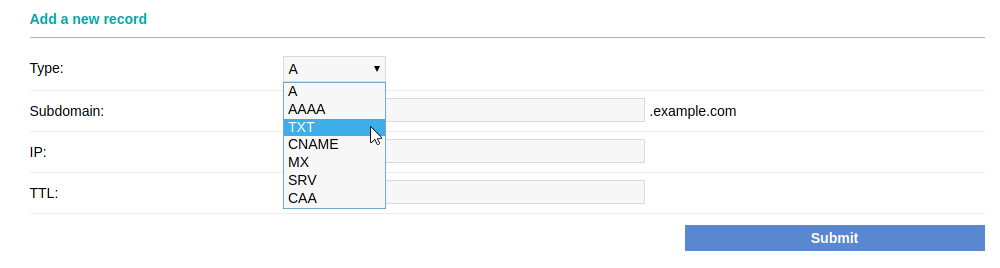
- Enter the subdomain name in the Subdomain field for which you want the DMARC record to be valid. If you need to add a DMARC record for your main domain without the www prefix (example.com), you should leave the Subdomain field blank.
- Type your desired DMARC record in the Text field, and click on the Submit button.