Configuring Thunderbird SOGo Connector (CardDAV)
You need to follow these steps to configure the Thunderbird Sogo Connector add-on for accessing a Baïkal CardDAV installed on your account.
The Thunderbird Sogo Connector add-on can be obtained at
http://www.sogo.nu/english/downloads/frontends.html
Please replace:
 |
username with your Baïkal username baikal.example.com with the subdomain where you installed Baïkal |
1. Open Thunderbird.
2. Choose "Tools" -> "Address Book".
3. In the Address Book, choose "File" -> "New" -> "Remote Address Book".
4. In the "Name" field, you need to enter the desired address book name. You can choose whatever you want.
In the "URL" field, you need to enter "http://baikal.example.com/html/card.php/addressbooks/username/default/" where "baikal.example.com" is the subdomain where you installed Baïkal, "username" is the Baïkal username and "default" is the name of your address book.
Note: In Baïkal 0.8.0+, you can view the configuration settings by clicking on the "i" button next to each address book within the Baïkal CalDAV dashboard.
Click on the "OK" button.
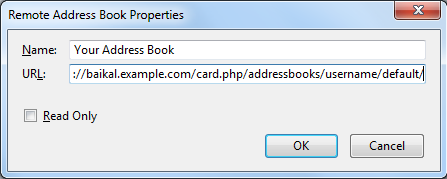
5. Right-click the newly created address book (Your Address Book in the example) and choose "Synchronize" from the context menu.
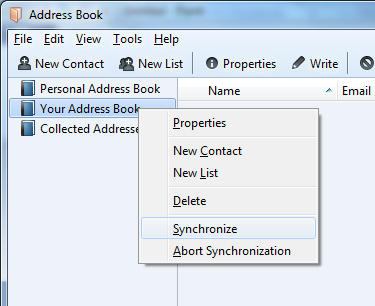
6. Thunderbird will ask you for your Baïkal username and password. Enter them and click on the "OK" button.