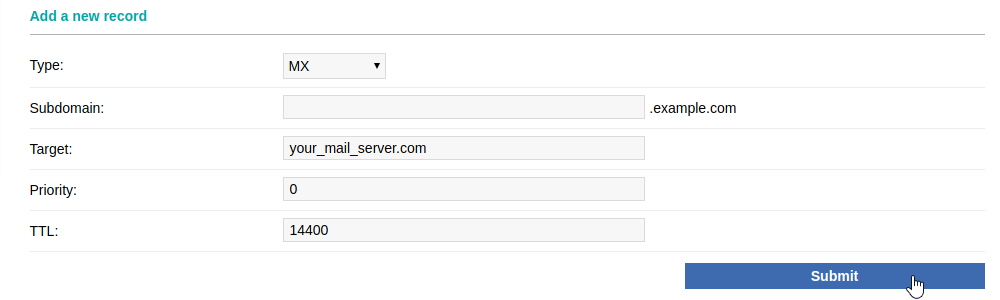Adding MX records
 |
DNS records added via the DNS Manager section of the Control Panel take effect only when the domain name uses the DNS service of your hosting account. |
To add an MX record, you should:
- Enter your Control Panel's DNS Manager section.
- Select the domain for which you wish to add an MX record via the Show hostnames of drop-down menu from the Select a domain section.
If you wish to add an MX record globally for your hosting account (for all domain names), select the All domains in this account option for the Apply changes to setting. More details about this feature are available in our Applying DNS changes to all domains on the account article.

- At the bottom of the page, you will see an Add a new record field. Select MX from the Type drop-down menu.
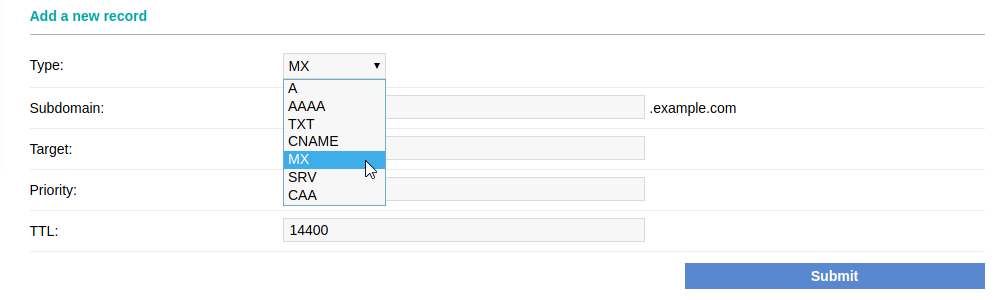
- Leave the Subdomain field empty. In case the mail server to which you point the mail service accepts email messages for subdomains, and you want to be able to receive email messages at a subdomain, then type the name of the subdomain in the Subdomain field.
- In the Target field, you need to type the name of the mail host (server) to which you want to point the MX record. You cannot add an IP address in this field. If you have an IP address only, you should first create a separate A record for a hostname/subdomain (e.g. mail.example.com) pointing to the IP address of the mail server. Information on adding A records is available in our Adding A records article. After the A record for that hostname is added, you need to type that hostname/subdomain in the Target field.
- Type 0 in the Priority field. This is the highest priority. If you have other MX records and you want them to be with higher priority, then you can increase the priority value for this field, so that it is lower than the priority you applied for the other MX records.
- After applying all values, click on the Submit button.