Exporting a database using phpMyAdmin
1. Load the phpMyAdmin interface via the MySQL databases section in your Control Panel. Detailed information on accessing the phpMyAdmin interface is available in the Accessing phpMyAdmin article.
2. In phpMyAdmin, navigate to the Databases tab, and select the database that you want to export.
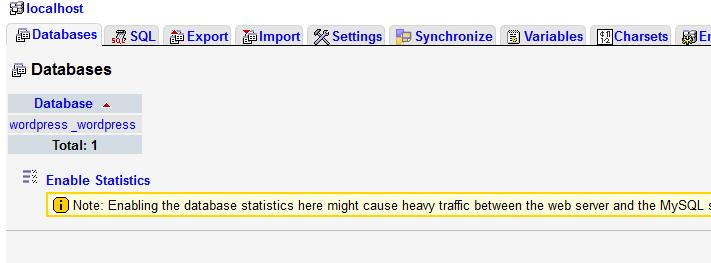
3. Click on the Export tab.
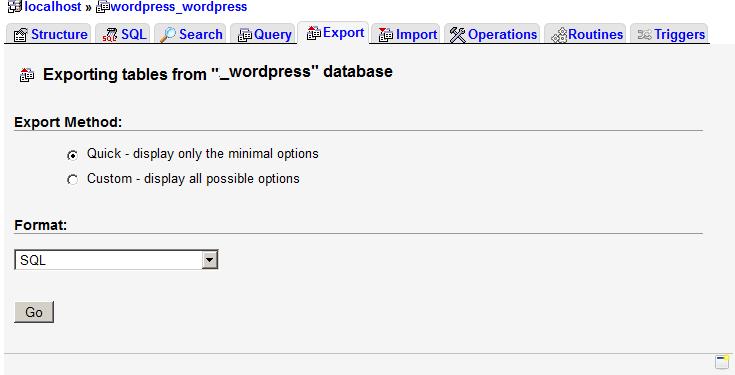
4. On the next screen, select the Custom option from the Export Method option list, and you will see a list with export options.
Select all the tables that you wish to export from the Tables list.
In the Output section, you need to select the Save output to file option.
phpMyAdmin will suggest the appropriate character set, usually UTF-8.
Select zipped or another export format from the Compression drop-down menu.
Select SQL in the Format section.
In the Format-specific options section, select Structure and data.
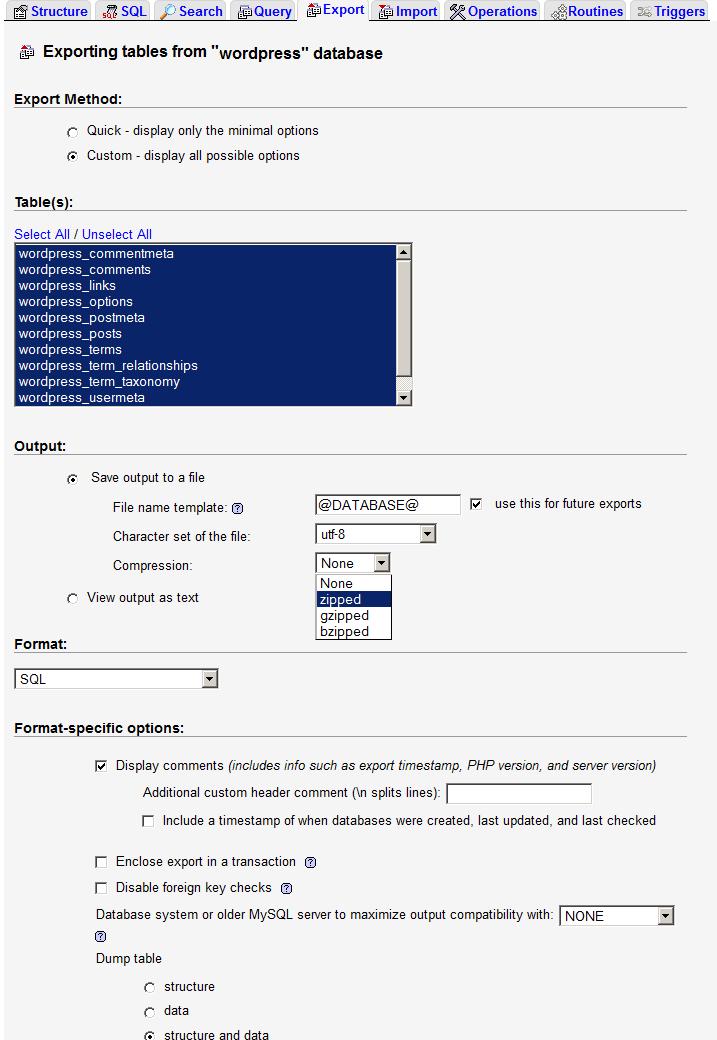
In the Object creation options you need to make sure that the Add CREATE PROCEDURE/FUNCTION/EVENT statement option not selected. If you this option is left checked, you may receive an error when trying to import the database with a MySQL user that does not have permissions to create a database.
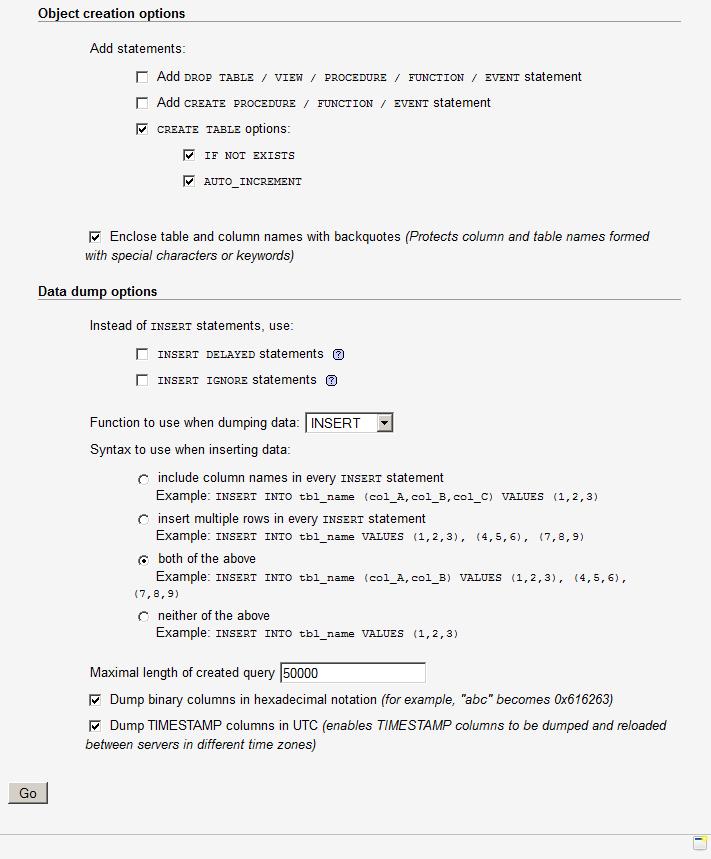
5. Click on the Go button.