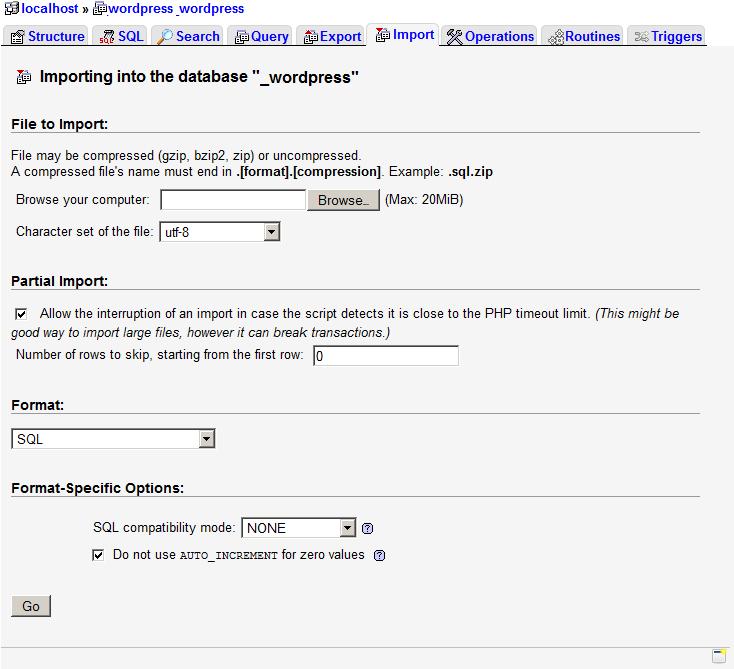Importing a database using phpMyAdmin
We assume that you already have an SQL dump/schema file of your database on your computer, or you have it uploaded on your hosting account with us.
To import the MySQL database using phpMyAdmin, please follow these steps:
1. Load the phpMyAdmin interface via the MySQL databases section in your Control Panel. Detailed information on accessing the phpMyAdmin interface is available in the Accessing phpMyAdmin article.
2. In phpMyAdmin, navigate to the Databases tab, and select the database in which you want to import the SQL dump.
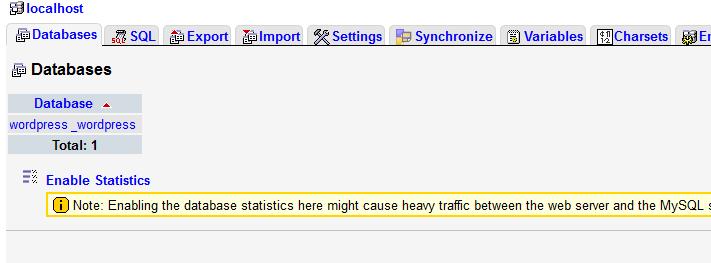
3. Click on the Import tab.
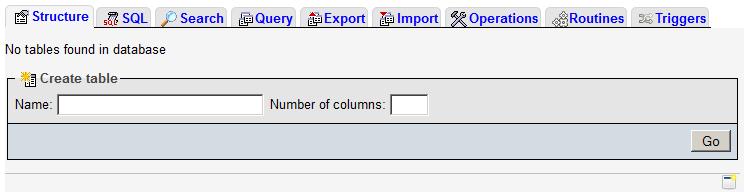
4. On the next screen, you will see the Import options.
You can import an uncompressed SQL dump file, or a file compressed in .zip, .gzip, or .bzip2 format. In case the SQL file is more than 20 MB, then you should use the database Import Wizard in the MySQL databases section of the hosting Control Panel. You can check the Importing a database article for additional information on using the Import Wizard.
Click on the Browse button to select a file from your local computer.
If the SQL file uses a character set other than UTF-8, you need to select the appropriate character set. In most cases you need to leave the default value of UTF-8.
If the file is in format, other than SQL, select the appropriate format from the Format drop-down menu.
5. When ready to upload and import the file, click on the Go button.