Installing MODX Revolution [version 2.6.5-pl]
You need to follow these steps to install MODX Revolution (Traditional distribution):
1. Download the installation from the site of the vendor. It can be obtained from:
http://modx.com/
2. Once you have downloaded the archive that contains the installation, you need to upload it into your disk space.
You can either extract all the files from the downloaded archive and upload them, or you can upload the archive and use the web hosting Control Panel's File Manager to extract the package. Set permissions 755 or 775 to all folders from the installation package. You can use the File Manager for this task as well.
The best way to upload big files or multiple files is via FTP. If you are not sure how to upload the files, please check the Uploading files section from our online documentation.
If you are installing the application in your main domain, or in a subdomain, you may need to delete the default index.php file first. You can do this either via FTP, or through your web hosting Control Panel's File Manager.
3. Create a new MySQL database and user for the MODX Revolution application. For security reasons, MySQL databases and users can be created only through the hosting Control Panel. Detailed instructions on the process are available in our Creating a MySQL database/user article.
Once you have the database and MySQL user created, you should associate the MySQL user with the database by following the instructions from our Associating a MySQL user with a database article. Unless you have a reason to do otherwise, you can select all available privileges for the new MySQL user.
4. By default, the time zone for MODX Revolution will be set to the server's time zone. If you wish to change it, please refer to our Changing the server timezone in PHP scripts article.
5. You need to access with your browser the directory in which the extracted files are located and start the install process by running the setup script by navigating to the setup/ folder. You should see the first page of the installation. You need to select your language and click on the "Select" button. On the next page, click on the "Next" button to start the installation process. After that, uncheck the "Send X-Powered-By Header" option, then click on the "Next" button.
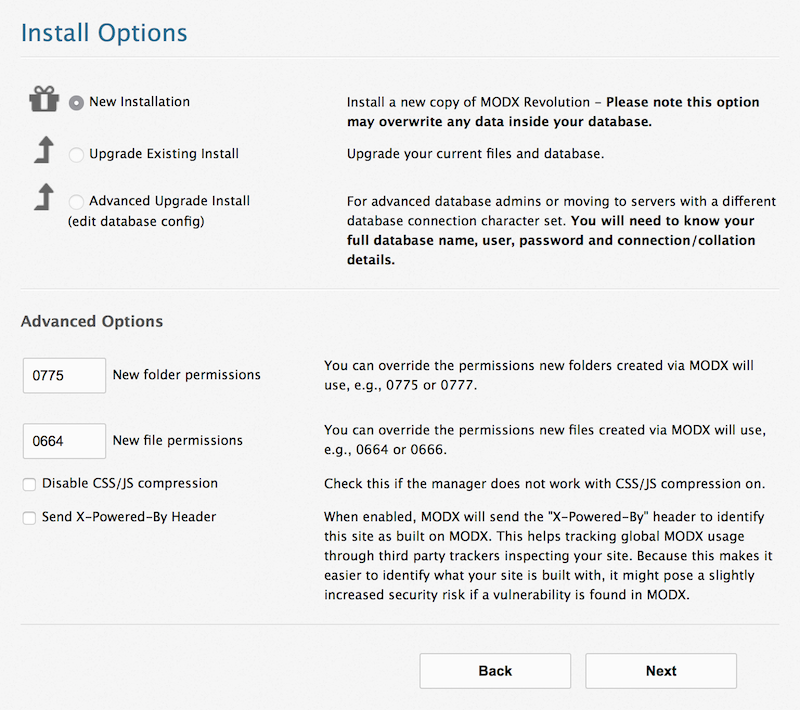
6. On the next step, you need to configure your database settings. You need to use the following values:
Database type: MySQL
Database host: You need to enter localhost for MySQL 5 or 127.0.0.1:3308 for MySQL 8.
Database login name: You need to enter the MySQL username you created at your web hosting Control Panel's MySQL section for your application.
Database password: You need to enter the password you assigned to your MySQL user.
Database name: You need to specify the MySQL database you created for your application.
Table prefix: You should leave this setting to its default value, unless you are installing more than one instance of the application in the same database.
After applying the values, click on the "Test database server connection and view collations." link to test the database connection.
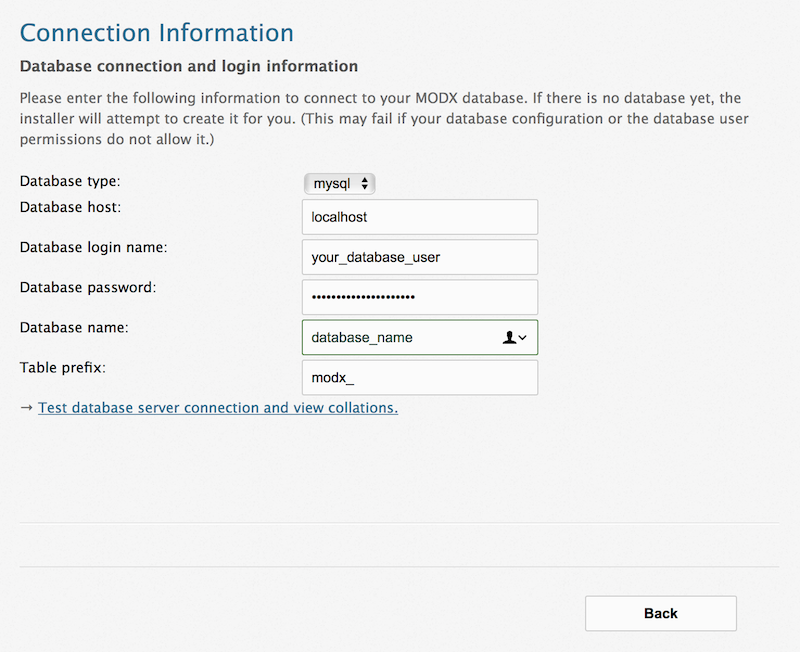
7. After a successful connection you will see additional options for the collation and character set. Set the character set to UTF8 and the collation to utf8_general_ci, and click on the "Create or test selection of your database." link.
After testing, you need to create and Administration account. You need to select an Administrator username and Administrator password (twice, the secont time for confirmation), enter your e-mail address for Administrator email and click on the "Next" button.
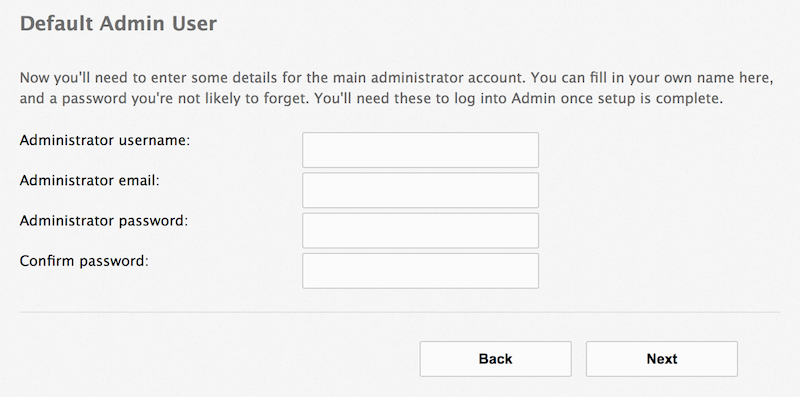
8. On the next page you will see a summary of the installation. If the pre-installation check is successful, click on the "Install" button to proceed with the installation. Click the "Next" button on the next page to finish the installation.
9. On the next page you need to check the option "Check this to DELETE the setup directory from the file system." and click on the "Login" button. You need to enter your Administrator username and password.
10. Once the Dashboard is loaded you need to click on the "Home" link in the navigation menu on the left pane and start editing your Home page. When ready to publish the page check the "Published" option and click the "Save" button. By default, MODX will display a blank Home page.
11. Use the web hosting Control Panel's File Manager section to navigate to the core directory of the MODX installation, then create an .htaccess file there. Open the file for editing, enter the following code, and save it:
Order allow,deny
Deny from all
This will secure the core folder, by disabling all web access to it.
12. In case you want to enable Friendly URLs, you need to copy to your .htaccess file the contents of the ht.access file that comes with the installation. You will find this file in the main folder of the application.
Important notice: You should monitor the site of the software vendor for any security updates of your installed application.