Uploading with Cyberduck for Windows
Cyberduck is a free FTP client that is downloadable from the Internet. To connect with Cyberduck to your account, please follow these steps:
1. Start Cyberduck.
2. Click Open Connection.
3. Specify the following details:
Server: Your domain name, e.g. example.com.
Port: 21
In the "Username" and "Password" fields you need to specify the FTP login details you want to connect with. Normally, you would want to connect with your main Control Panel username/password pair. In case you want to connect with an FTP subuser you previously created at your FTP Manager Control Panel section, you need to specify the login details for that particular user.
Path: Leave this field empty.
Connect Mode: Passive (PASV)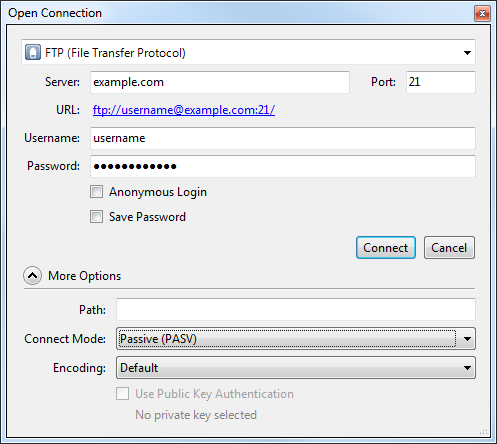
4. Once connected, you will see the list of your files on the server. You can upload your files there via drag-and-drop. To download, just do the opposite - drag and drop from the server file list to a local folder on your computer.