Domain Parking
Park a new domain
The Domain Parking section of the Control Panel allows you to park additional domain names to your account. When you have a domain parked on your account, it will act the same way as your primary domain. It will show the same website, and any email sent to the parked domain will be delivered to the mailboxes you already have for the primary domain.
For example, if you have the domains example.com, example.net, and example.org, and you need all of them to open your website, domain parking may be the right solution for you.
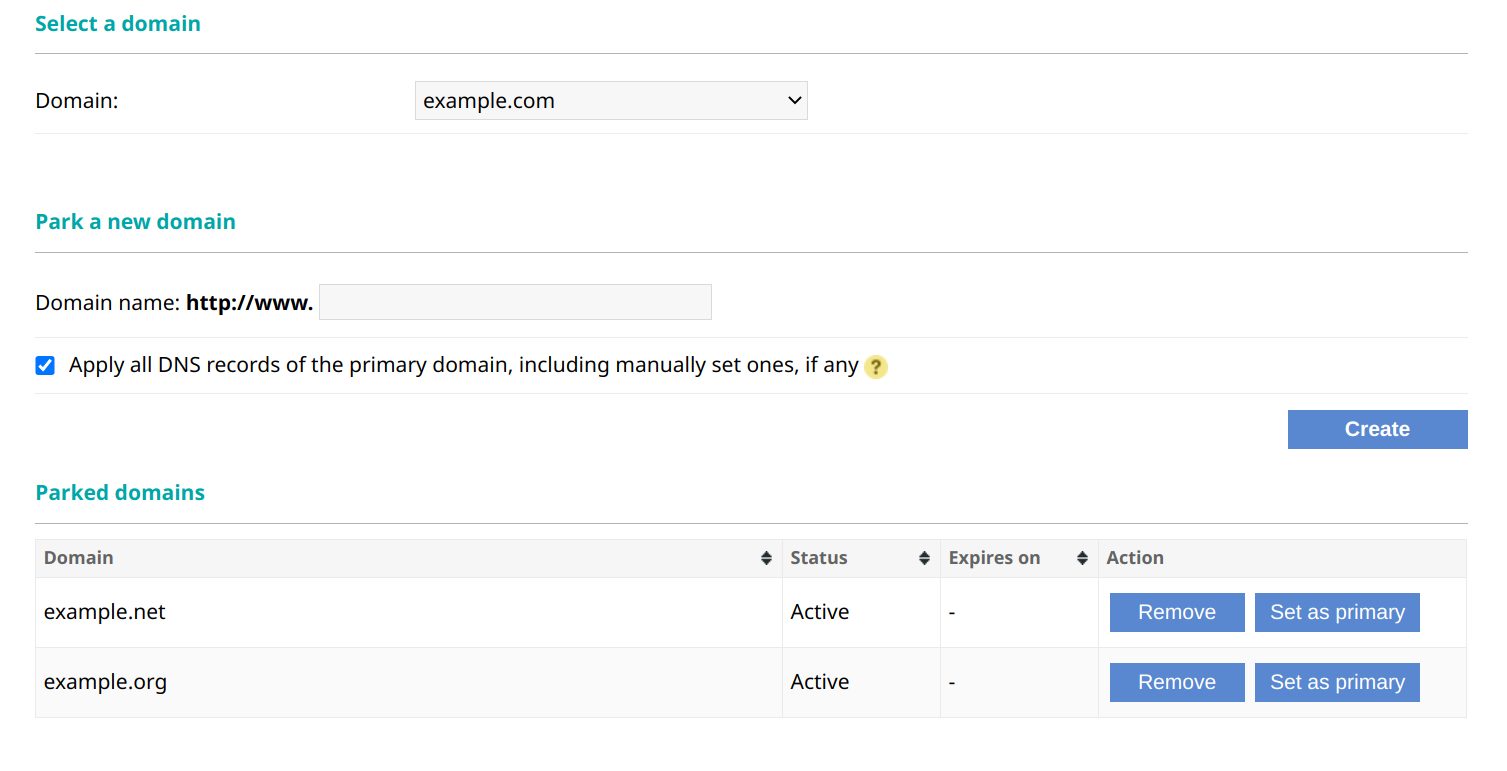
To park a new domain name, simply type it in the Domain name field, and click the Create button.
Domain name parking takes several minutes, so you can return to the main page of Control Panel and check the updated status of the parking request in a few minutes.
Once parking is complete, the Status column will show the name as Active. You will also receive an email, containing the DNS settings you have to apply to the parked domain name at your registrar. The email will be sent to the contact address(es) listed in the Account Profile section of the Control Panel.
To delete a parked domain name from the list of parked names, use the Remove button.
To set a parked domain name to be the main domain for your account, use the Set as primary button. Once you set a parked domain name to be the main, the domain name that used to be main will become parked and will be included in your parked domains list.
"Apply all DNS records of the primary domain..." checkbox
If you have custom DNS records added for your main domain through the DNS Manager of the hosting Control Panel, checking this option will force the domain parking procedure to add the custom records to the newly-parked domain name as well. The Mail Delivery status settings you have in the DNS Manager will be applied as well. If you do not check this option, then the domain will be parked with the default DNS and mail settings. If you do not have custom DNS records for your main domain in the DNS Manager, then it does not matter whether you check this option or not. Note that for any of the settings in the DNS Manager to have effect, the domain must use our DNS service.
Domain Redirects
You can use thе Domain Redirects tab to redirect the visitors from all parked domains to the main domain for the account with a 301 redirect. This will change the URL in the browser for the visitors. This is a way to avoid duplicate content and help the search engines index your content better.
The Force redirection to www checkbox allows you to configure redirection from the apex domain (domain.com) to www.domain.com. It does not force www for the subdomains.