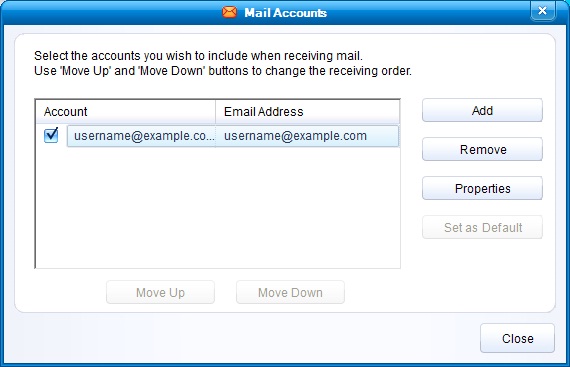IncrediMail (IMAP & SMTP over SSL)
To configure IncrediMail to send and receive email using our servers using IMAP, please follow the steps below. Please replace:
 |
username@example.com with your email address example.com with your domain name your_server.com with your server's host name (you can find your server's host name listed in the upper left corner of your Control Panel) |
1. Open IncrediMail.
2. Select "Tools" -> "Email Accounts"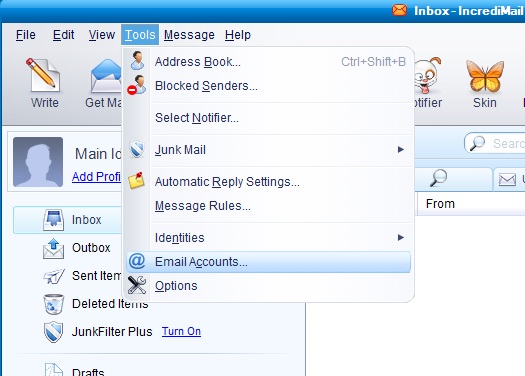
3. Click the "Add" button to add the new mail account.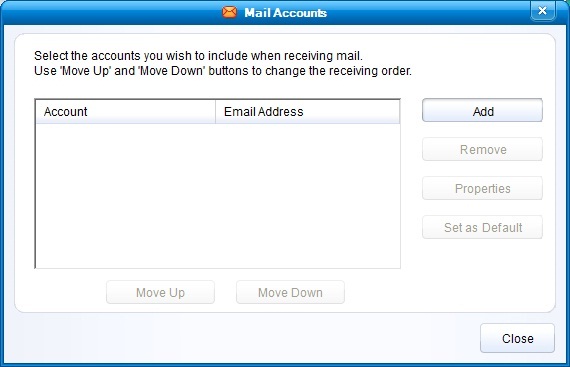
4. You need to select "Other".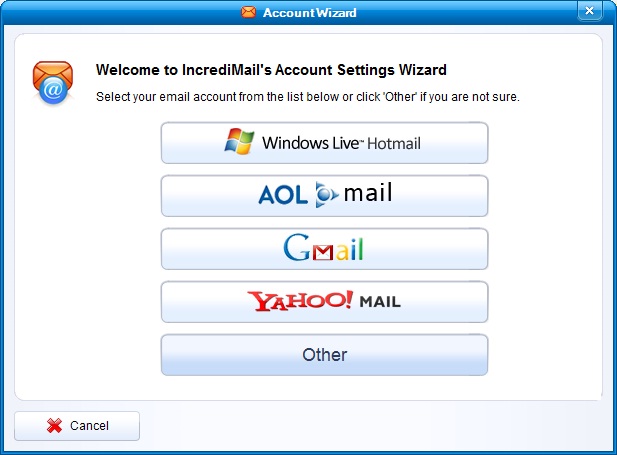
5. In the "Your name is" field you should enter the name, which you would like to appear on the messages you send. It may be your own name, you company name, etc. Enter username@example.com in the "Your email address" field.
Click the "Next" button.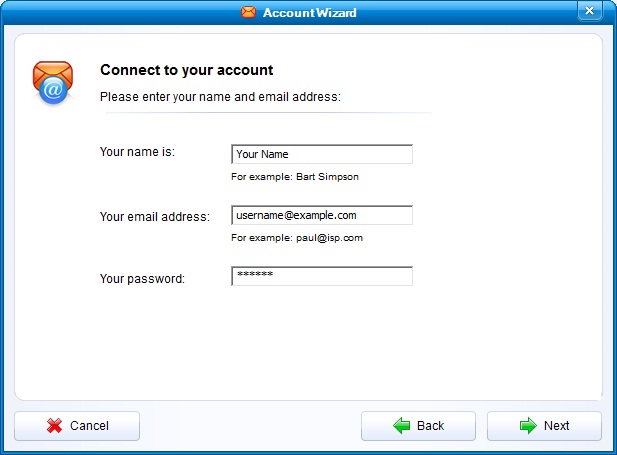
6. Set the type of the incoming mail server to IMAP. For incoming and outgoing mail servers, you should use mail.your_server.com
Click the "Next" button.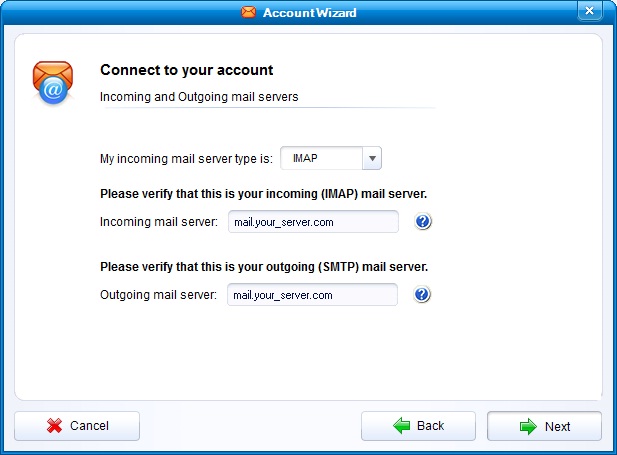
7. Click on "ОК".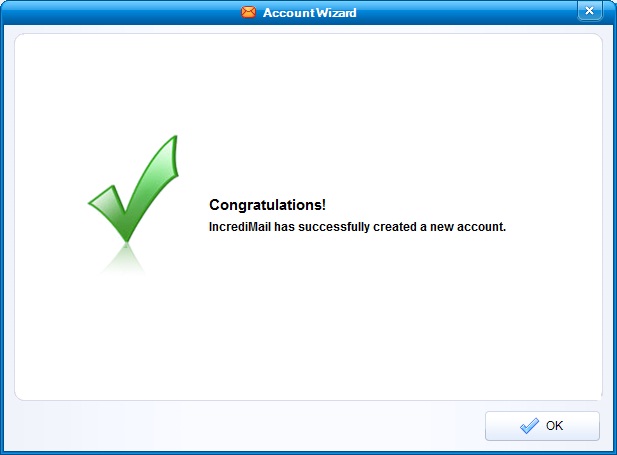
8. Select the mail account that you just created and click on "Properties".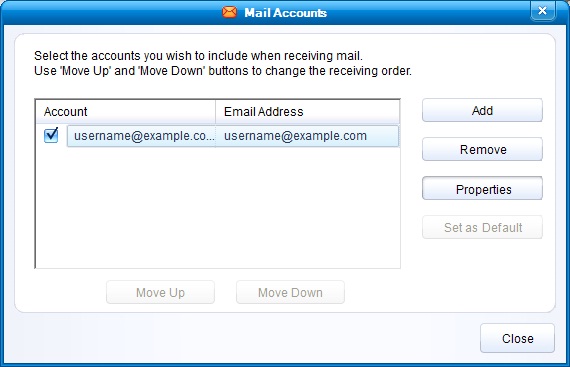
9. Click "Servers" and check the "My server requires authentication" option.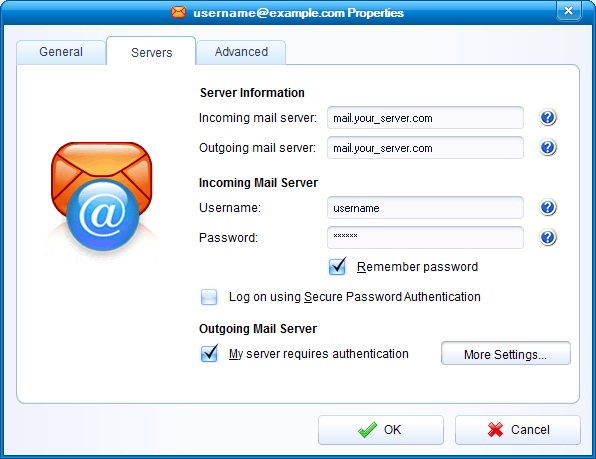
10. Click on the "Advanced" tab and set the "Outgoing mail (SMTP) server" port to 587.
"This server requires a secure connection (SSL)" options under "Outgoing mail (SMTP)" and "Incoming mail (POP3)" need to be checked.
Click on "OK".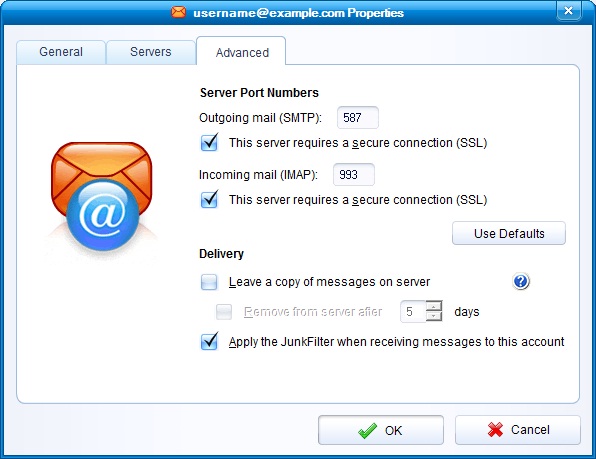
11. Click on "Close".