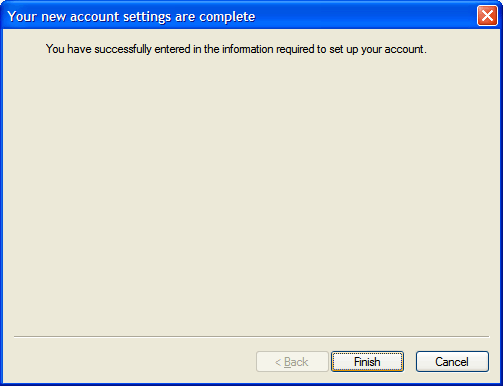Windows Live Mail (POP3)
To configure Windows Live Mail to send and receive email using our servers using POP3, please follow the steps below. Please replace:
 |
username@example.com with your email address example.com with your domain name |
1. Open Windows Live Mail.
2. Choose "Tools" -> "Accounts".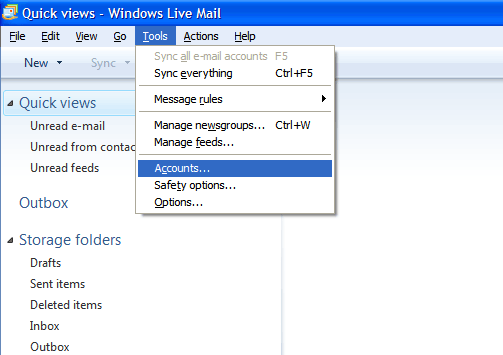
3. Click on "Add".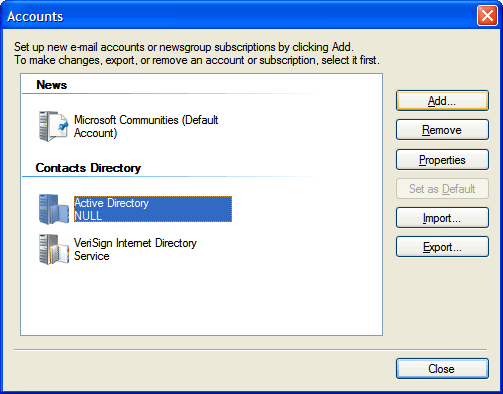
4. Select "E-mail Account".
Click on "Next".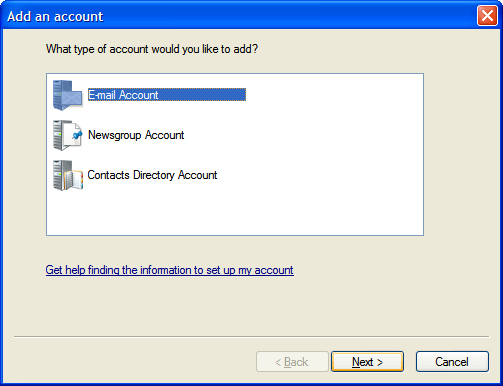
5. Enter your e-mail address username@example.com in the "E-mail address" field.
In the "Password" field you need to enter the current password for this particular mailbox.
In the "Display Name" field you should enter the name which you would like to appear on the messages you send.
Select "Manually configure server settings or additional server types".
Click on the "Next" button.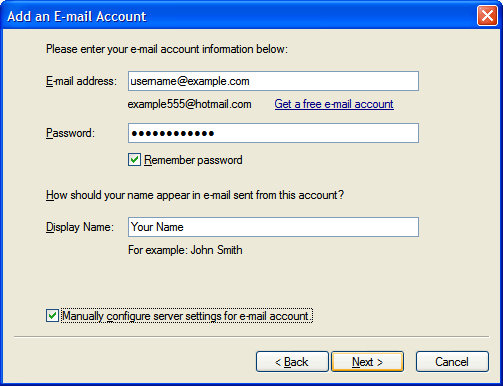
6. Set the type of the incoming mail server to POP3.
For incoming and outgoing mail servers you should use mail.example.com
From the drop-down menu "Log on using", choose "Clear text authentication".
Enter your e-mail address username@example.com in the "Login ID" field.
Set the "Outgoing server" port to 587.
Mark the "Outgoing server requires authentication" option.
Click on the "Next" button.
7. Click on "Finish".