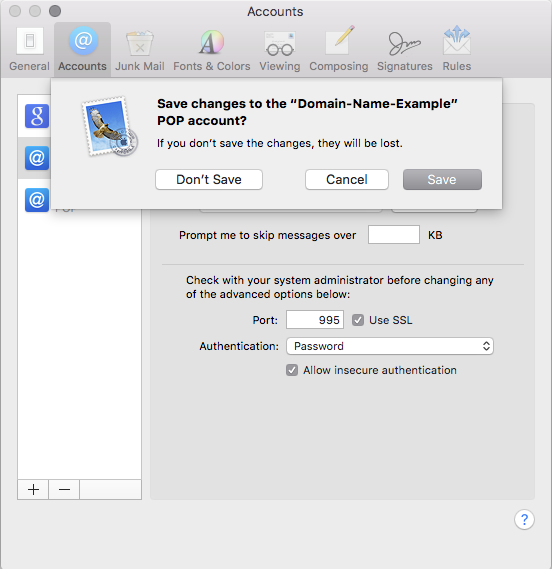Apple Mail for Mac OS X 10.11 (POP3 & SMTP over SSL)
To configure your Apple Mail application for OS X 10.11 (El Capitan) to send and receive email using our servers using POP3 and SMTP over SSL/TLS, please follow the steps below. Please replace:
 |
username@domain-name-example.com with your email address domain-name-example.com with your domain name your_server.com with your server's host name (you can find your server's host name listed in the upper left corner of your Control Panel) |
1. Open Apple Mail.
1.1. If no email accounts have been configured in Apple Mail, it will start directly with the set-up wizard.
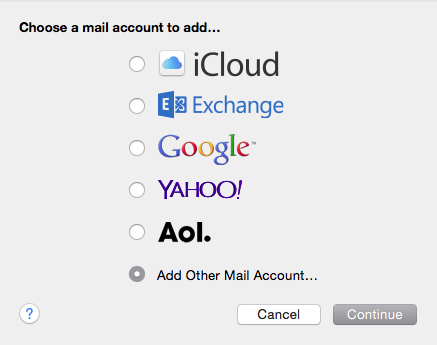
1.2. If there are existing accounts in Apple Mail, you can select Mail -> Add Account... from the menu bar.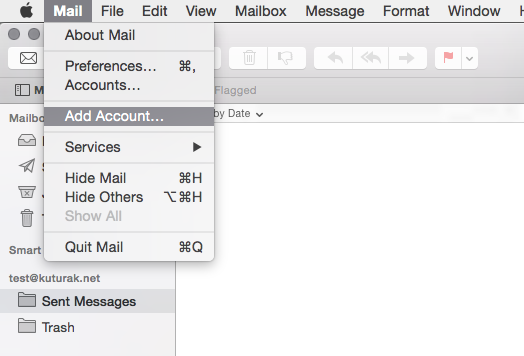
2. Select the Add Other Mail Account option and click Continue.
3. The Add a Mail Account screen will appear.
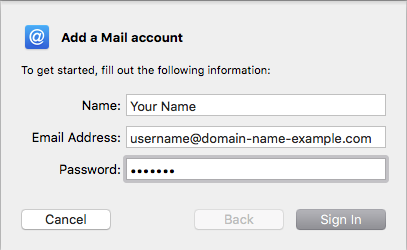
In the Name field enter the name you would like to appear on the messages you send.
In the Email Address field enter the email address you are configuring.
In the Password field enter the current password for this particular address.
Click the Sign In button.
4. After a short settings discovery procedure, Apple Mail will inform you that it's unable to verify account name or password. Fill out the form to configure the account manually.
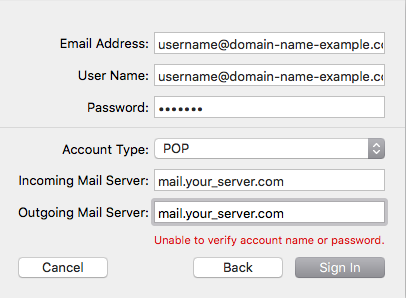
The Email Address and Password fields should already be populated with what you entered on the previous screen.
In the User Name field enter username@domain-name-example.com (replace username@domain-name-example.com with your actual address).
Set Account Type to POP.
For Incoming Mail Server use mail.your_server.com (replace your_server.com with the server name).
For Outgoing Mail Server use mail.your_server.com (replace your_server.com with the server name).
Click the Sign In button.
5. The account will be created, and any messages in your Inbox will be downloaded. You may need to quit and restart the application, if downloading does not start at this point.
6. To proceed with the configuration, go to Mail -> Preferences... from the menu.
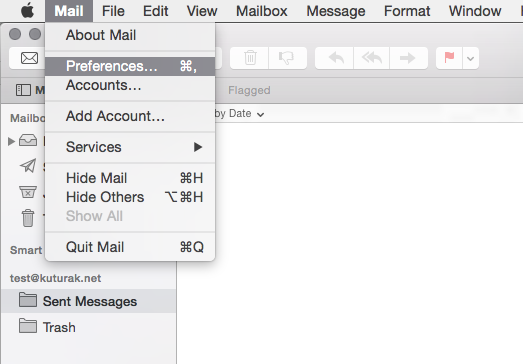
7. You should see the new mail account listed in the Accounts section. Select it and choose the Edit SMTP Server List... option from the Outgoing Mail Server (SMTP) drop-down menu.
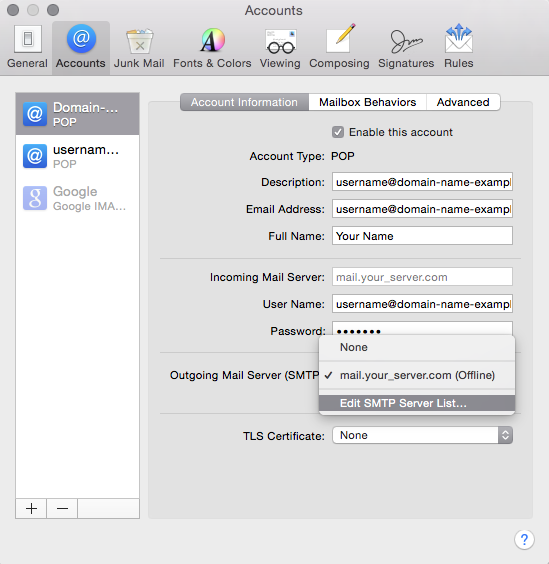
8. Go to the Advanced tab.
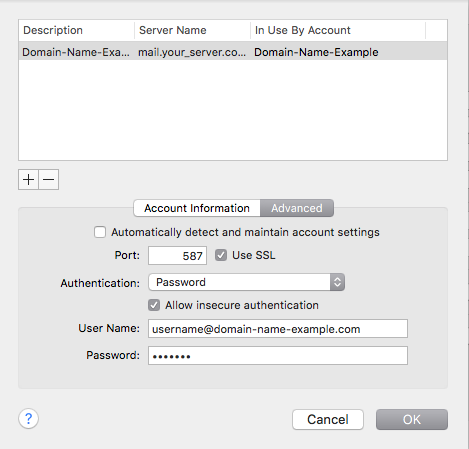
Uncheck the Automatically detect and maintain account settings option.
Enter 587 in the Port field.
Make sure the Use SSL checkbox is checked.
Choose Password from the Authentication drop-down menu. Make sure your username and password are entered.
Check the Allow insecure authentication option.
Click the OK button.
9. Go to the Advanced tab for your email account on the main Accounts screen.
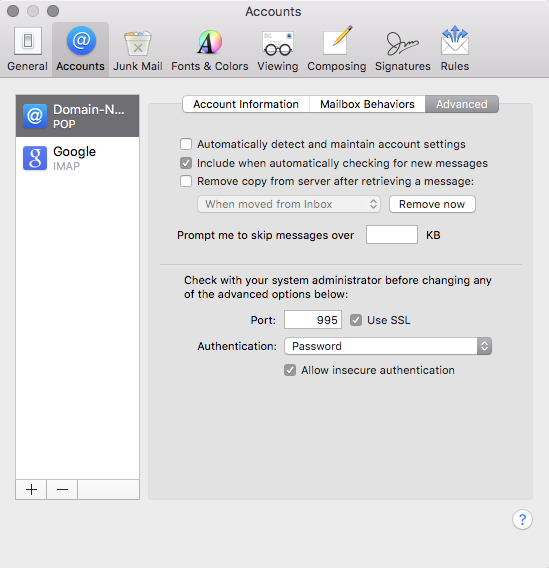
Uncheck the Automatically detect and maintain account settings option.
Make sure the port is set to 995 and the Use SSL checkbox is checked.
The Authentication option should be set to Password.
Check the Allow insecure authentication option.
10. Close the Accounts screen. You may be prompted to save the changes. Click the Save button.